【玩转云耀云服务器HECS】使用华为HECS部署typecho个人博客平台
一、HECS云耀云服务器介绍
云耀云服务器(Hyper Elastic Cloud Server)是一种可以快速搭建且易于管理的新一代云服务器,支持全方位性能监测,快速锁定中高风险信息并及时提出建议,确保业务平稳运行;同时提供开箱即用的镜像,实现一键应用部署,助力中小企业便捷高效的在云端构建电商网站、Web应用、小程序、学习环境、各类开发测试等,简单上云快一步!
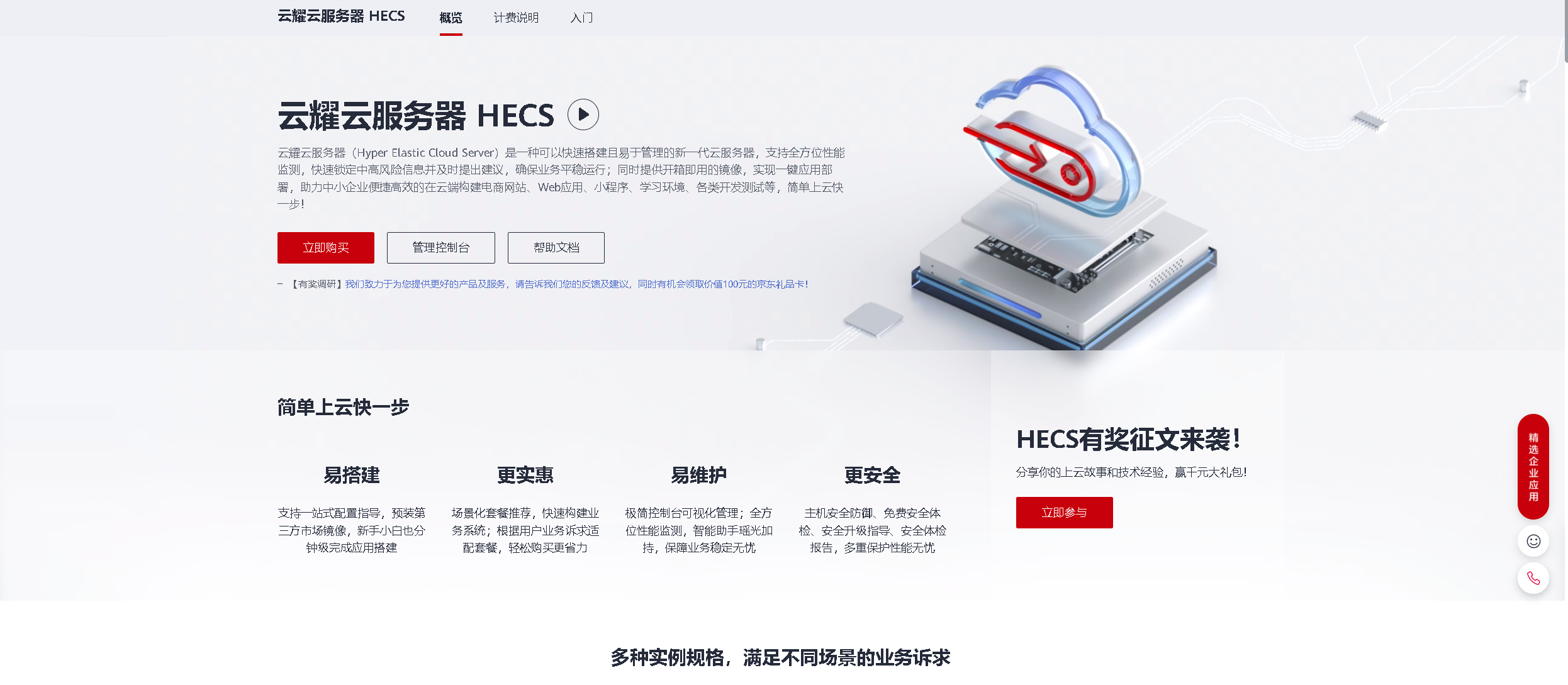
二、typecho介绍
1.typecho简介
Typecho是一个基于PHP的博客软件,旨在成为世界上最强大的博客引擎。Typecho 在 GNU 通用公共许可证 2.0 下发布。
2.typecho特点
- 多数据库支持(MySQL、SQLite、PostgreSQL)
- 降价支持
- 插件支持
- 主题支持
- 自定义字段
- 自定义页面
三、本次技术分享介绍
1.了解及快速入门使用华为云HECS云耀云服务器。
2.部署一个typecho个人博客站点。
四、购买华为云HECS云耀云服务器
1.购买说明
1.新用户可以直接前往开发者试用专区,免费领取ECS云耀云服务器,
官网地址:https://activity.huaweicloud.cn/free_test/index.html
2.老用户直接选择包月购买即可。
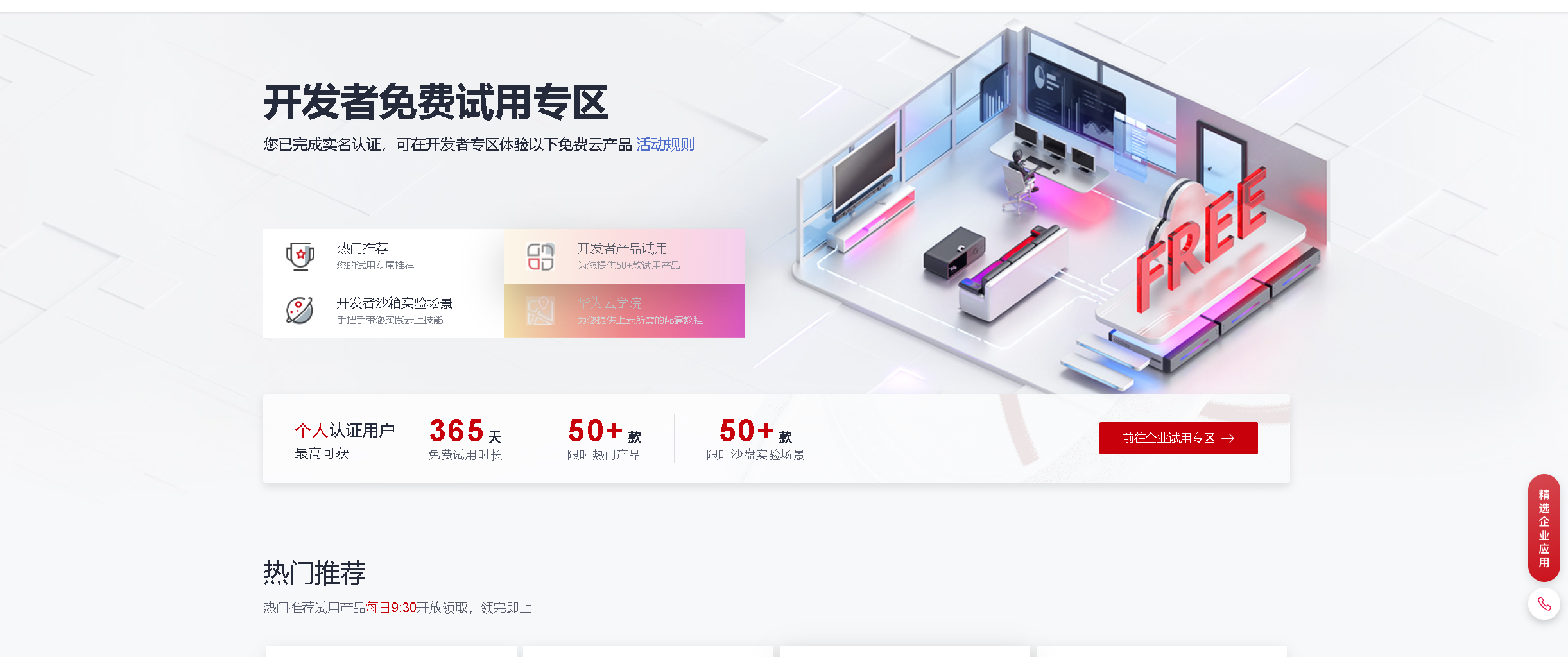
2.进入购买界面
登录华为云官网,控制台——服务列表——云耀云服务器HECS
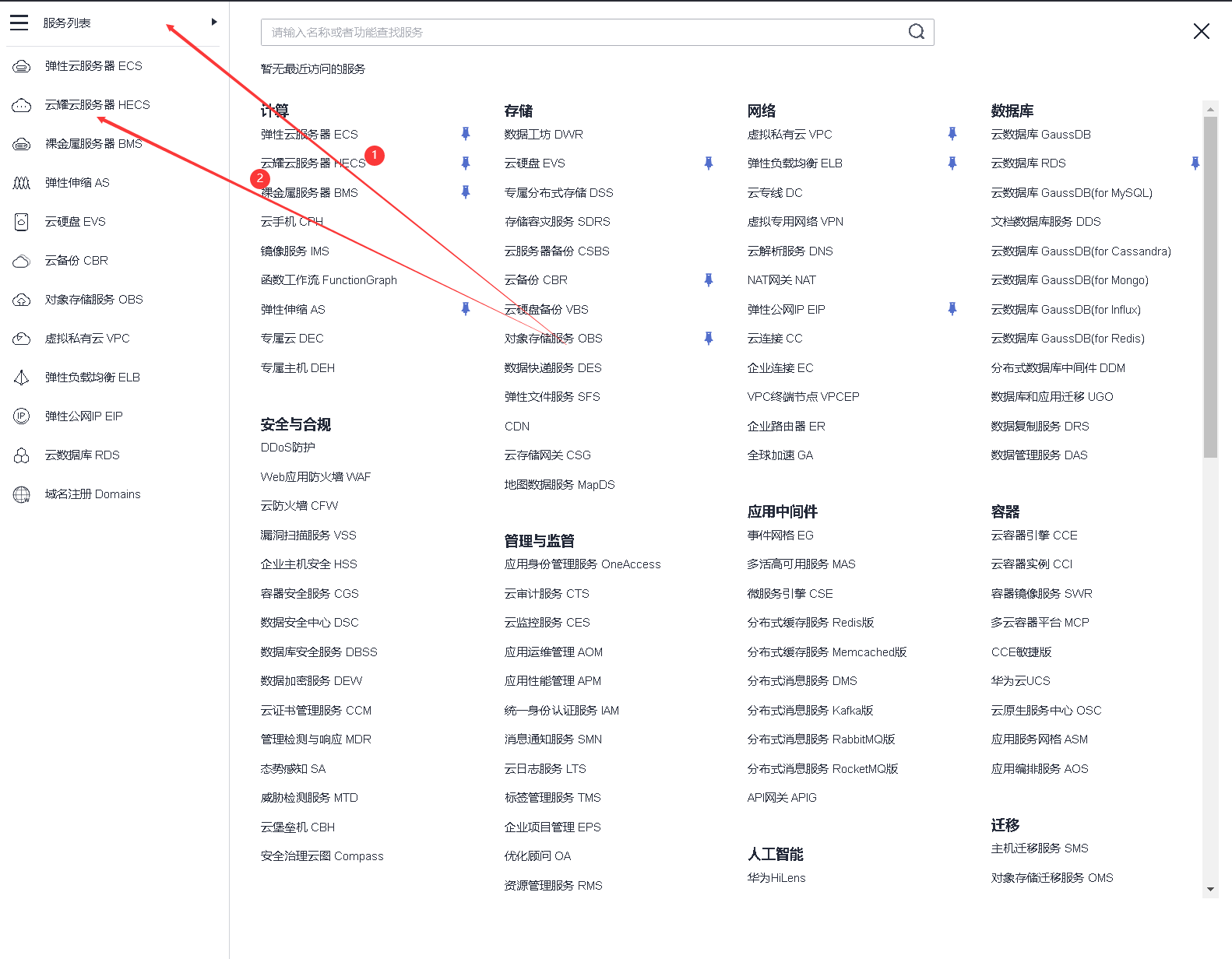
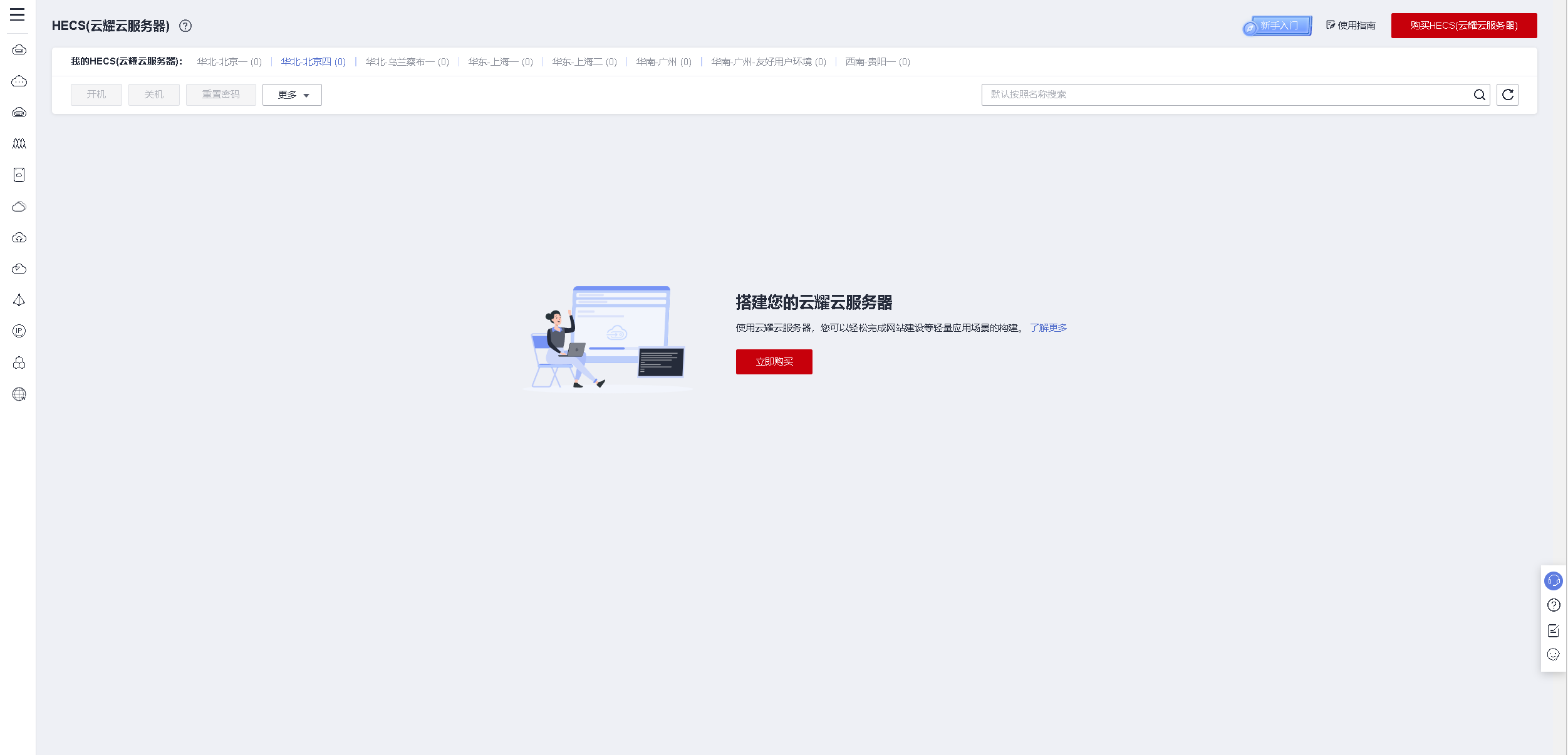
3.购买华为云HECS云耀云服务器
选择购买HECS云耀云服务器
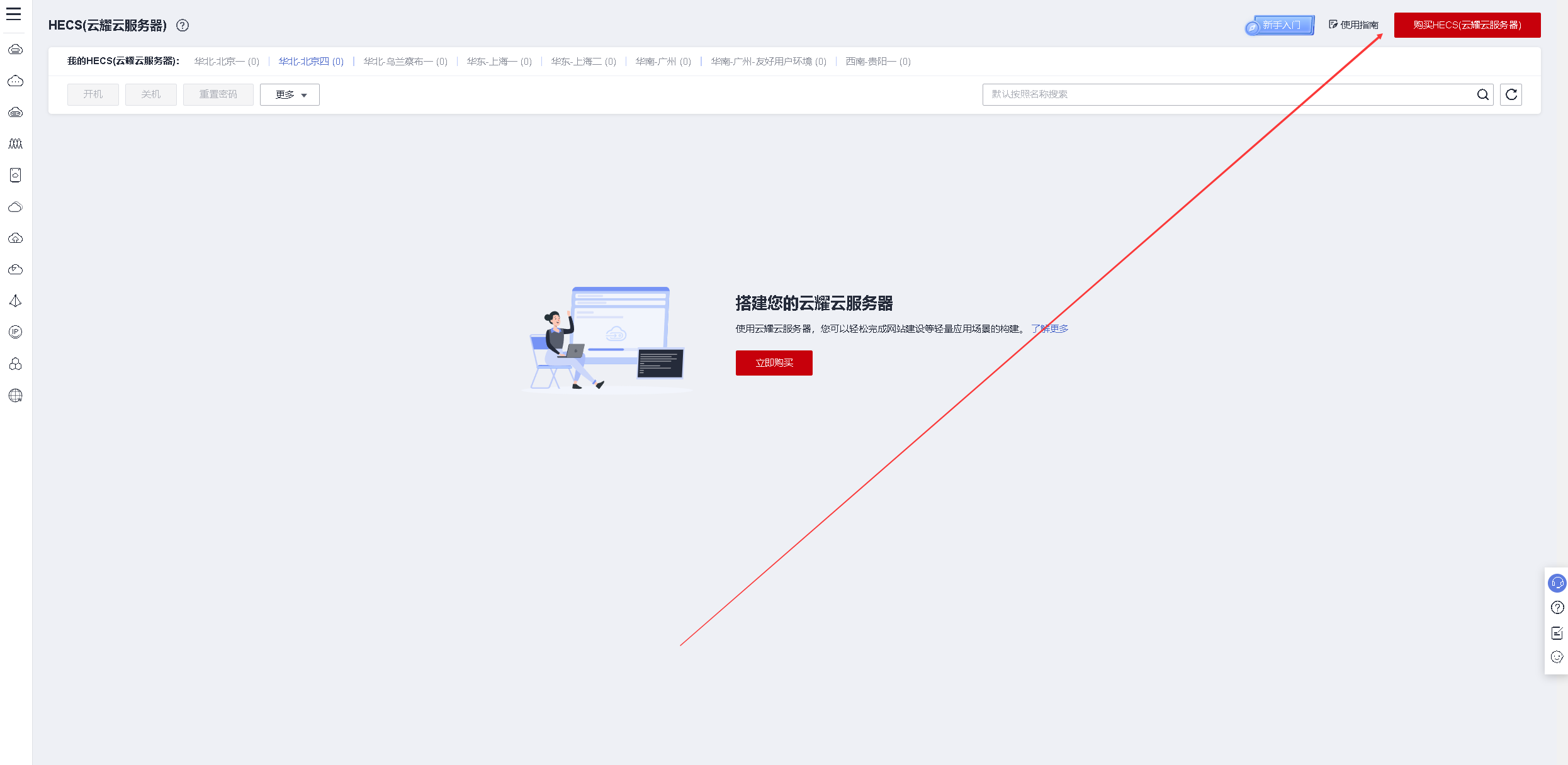
区域:可定义,这里选择是西南——贵阳一;
系统镜像:选择centos7.6操作系统;
配置:选择入门型的即可,用于学习和测试;
密码:设置root密码,自定义。
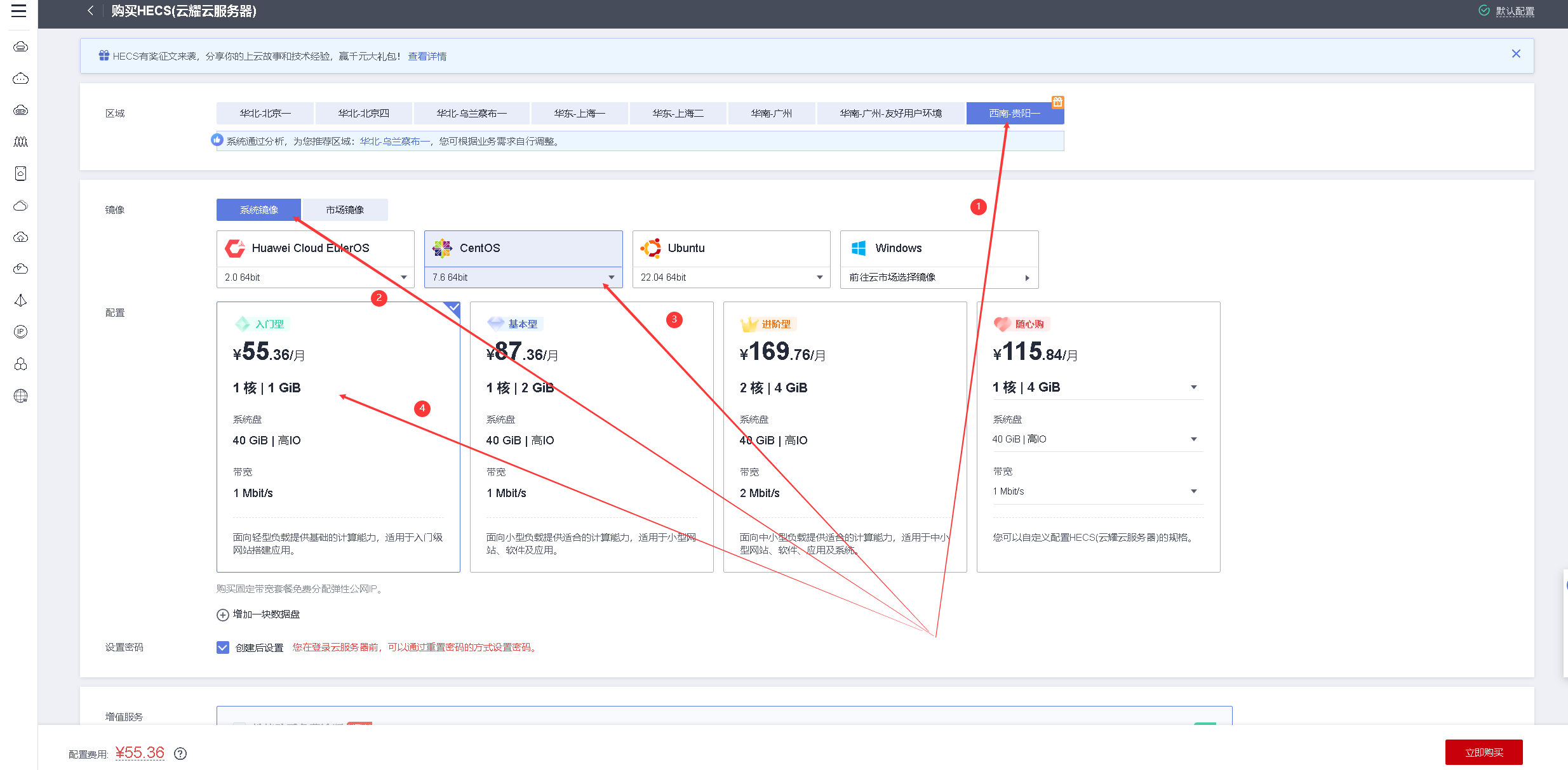
增值服务:可勾选“开启详细云监控”,免费试用;
购买时长:选择一个月即可;
购买量:1台;
配置完毕后,选择立即购买
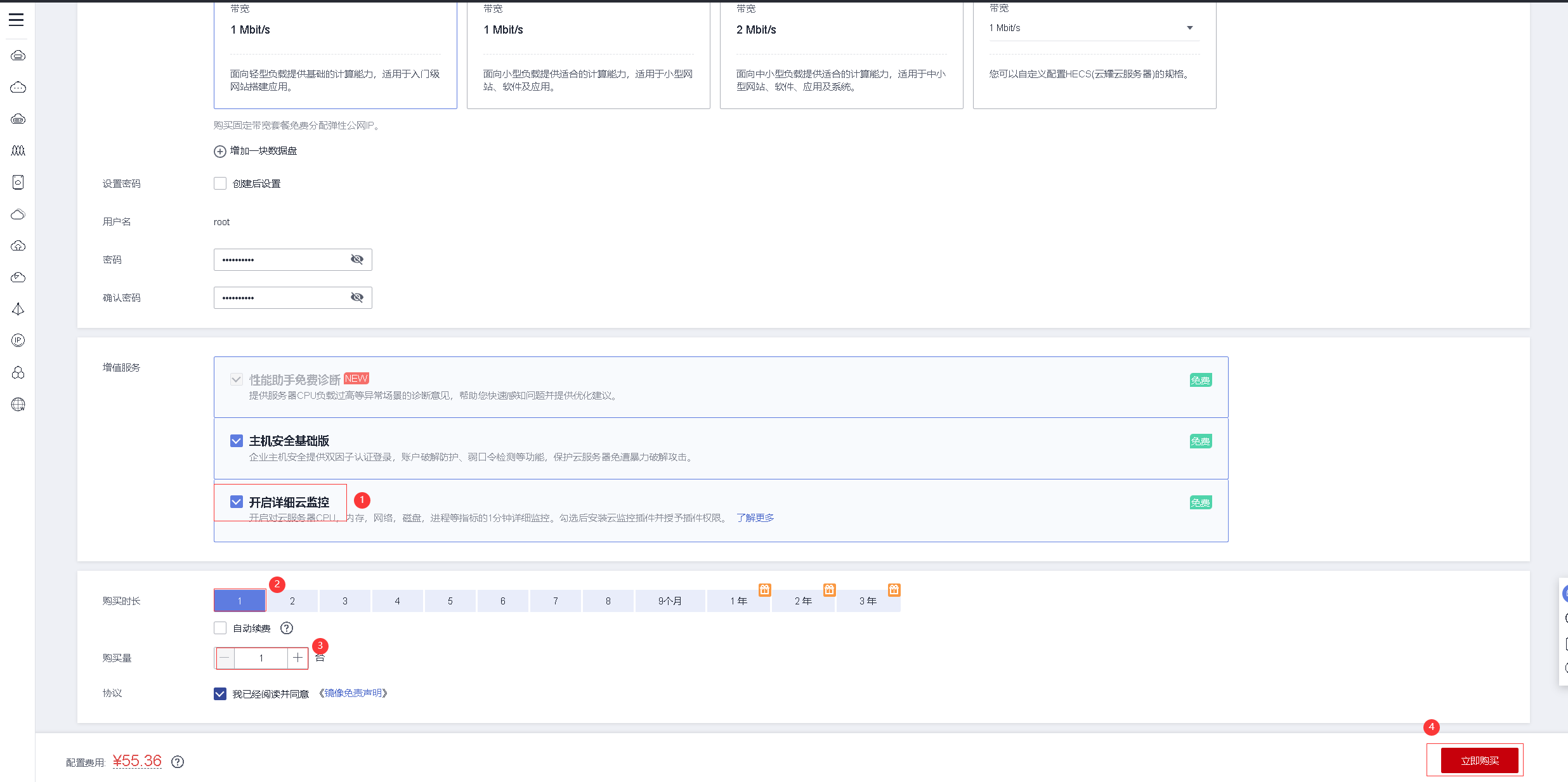
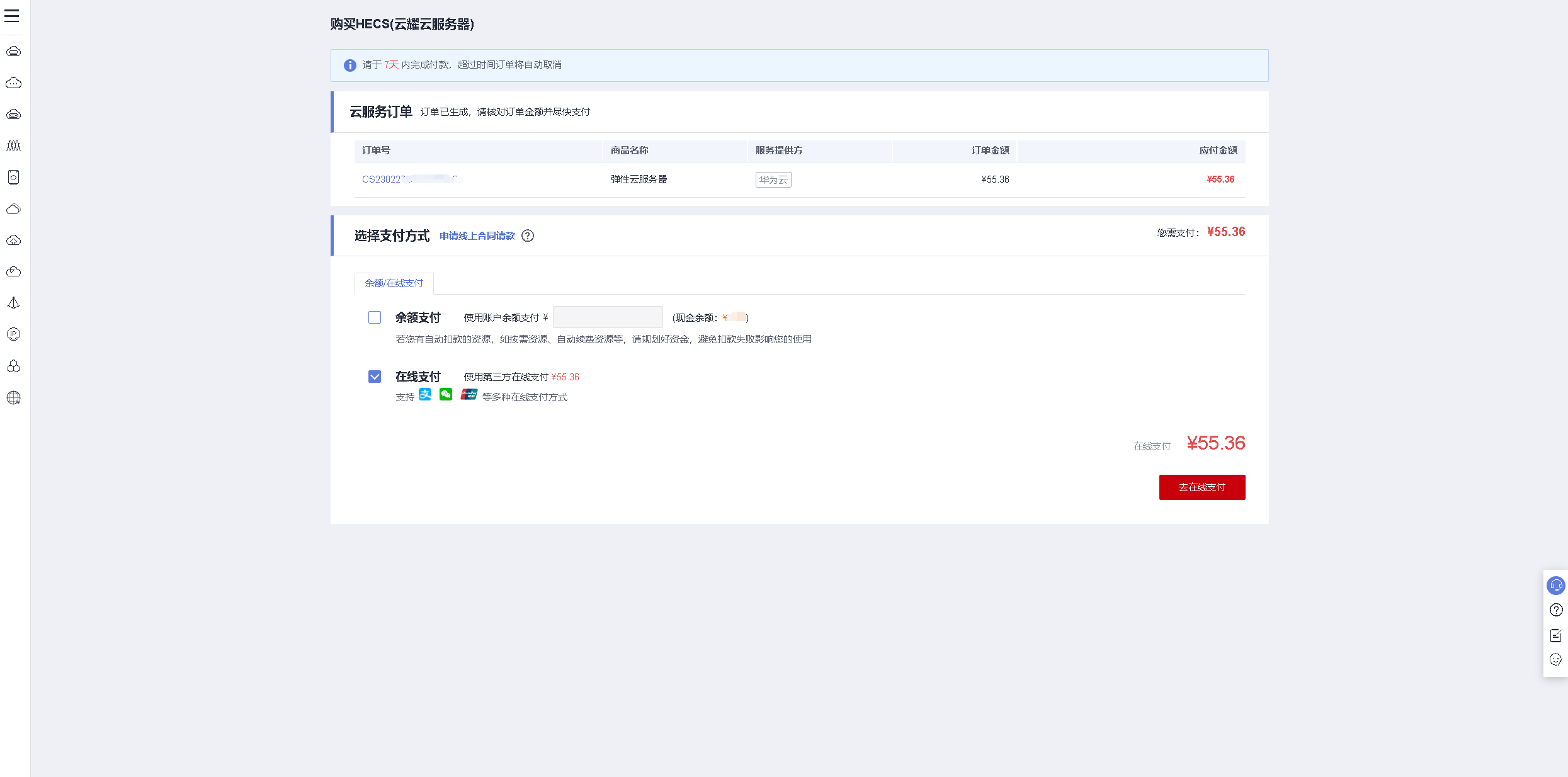
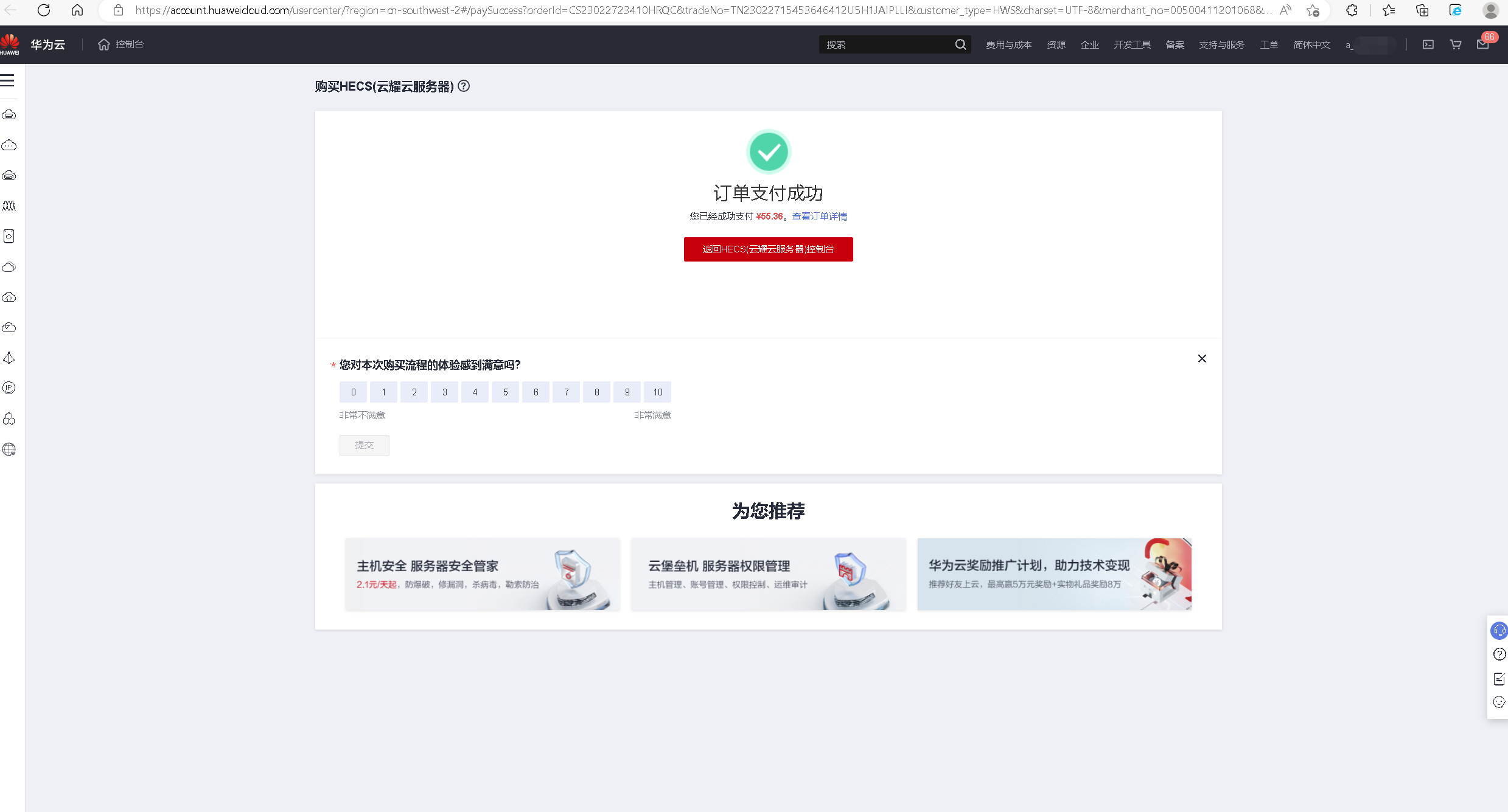
4.查看购买的HECS状态
选择服务列表——云耀云服务器HECS,进入HECS控制台,看到刚购买的HECS云耀云服务器。
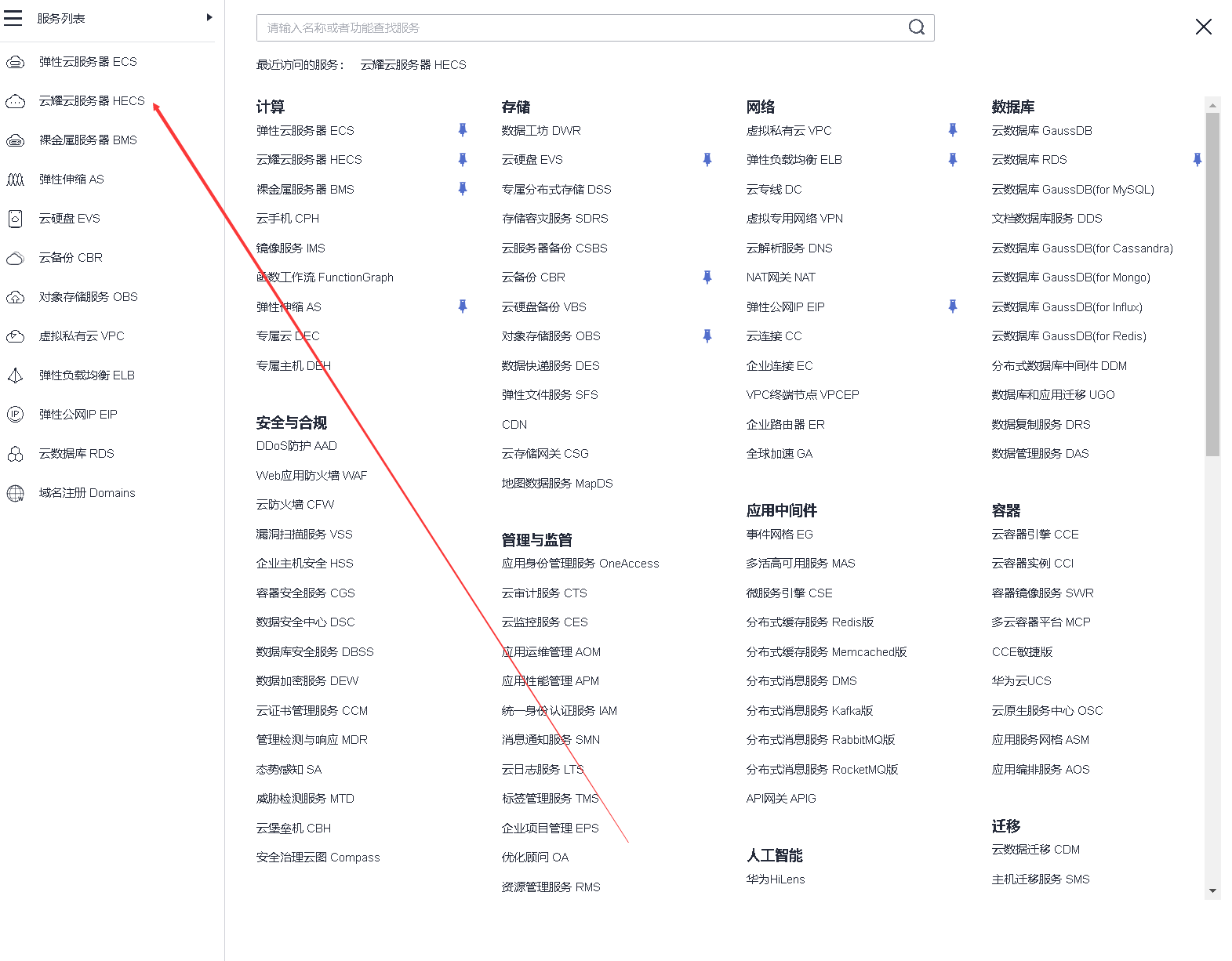
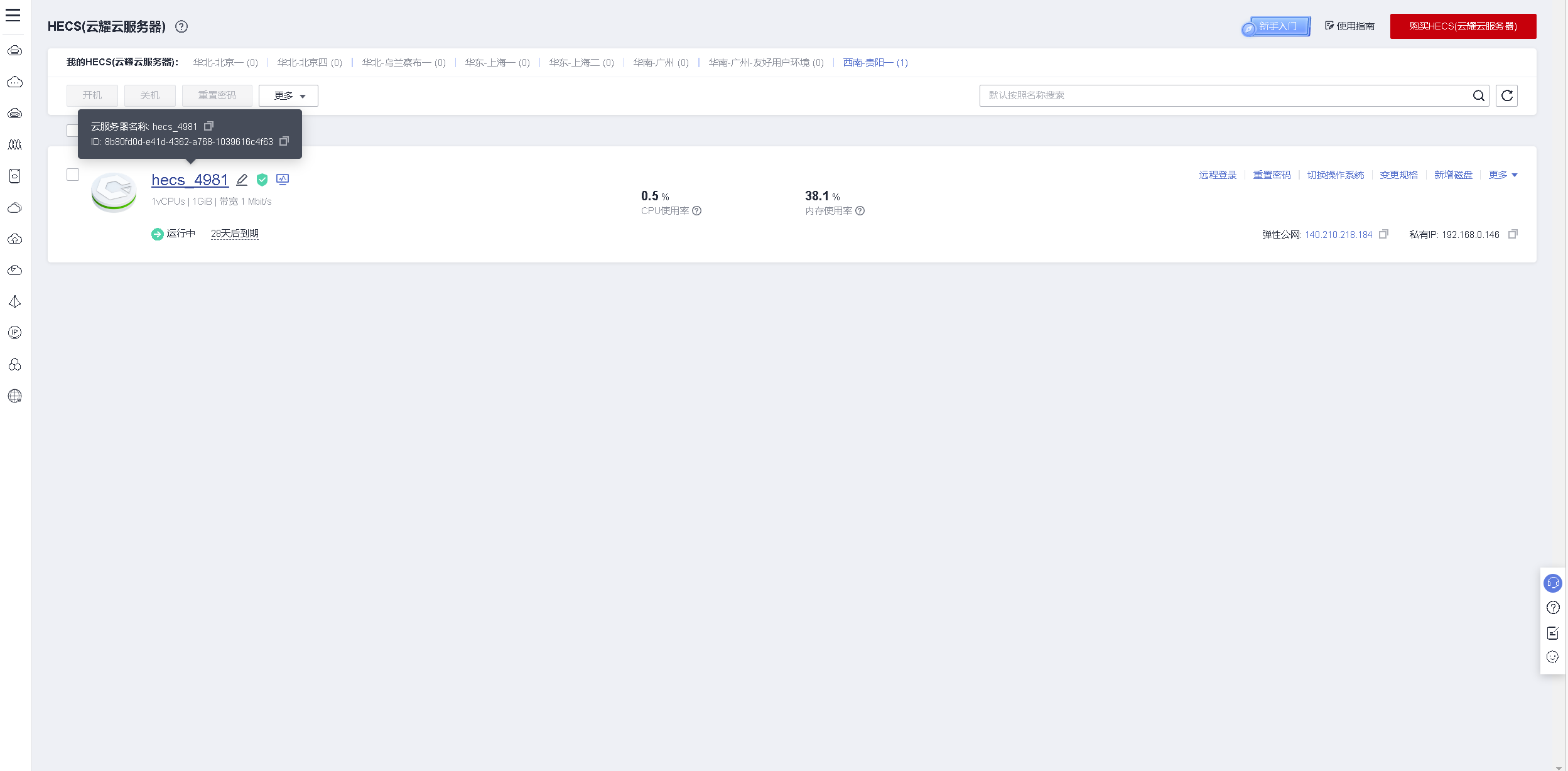
五、本地远程连接HECS
1.查看HECS的弹性公网IP
在HECS控制面板,查看当前云服务器的弹性公网IP。
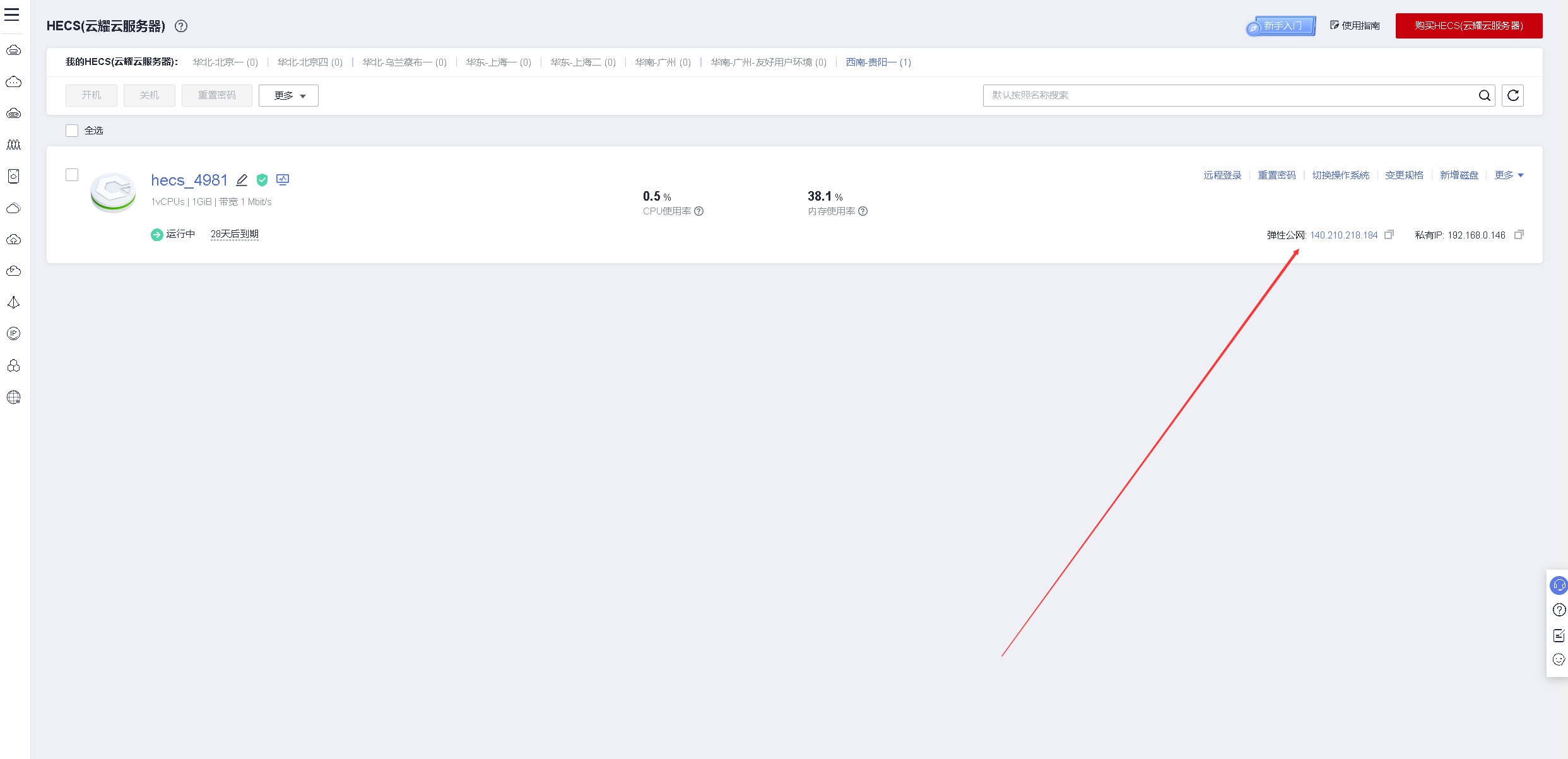
2.本地连接HECS
打开本地Xshell工具,输入公网IP,云服务器的账号密码进行远程连接。
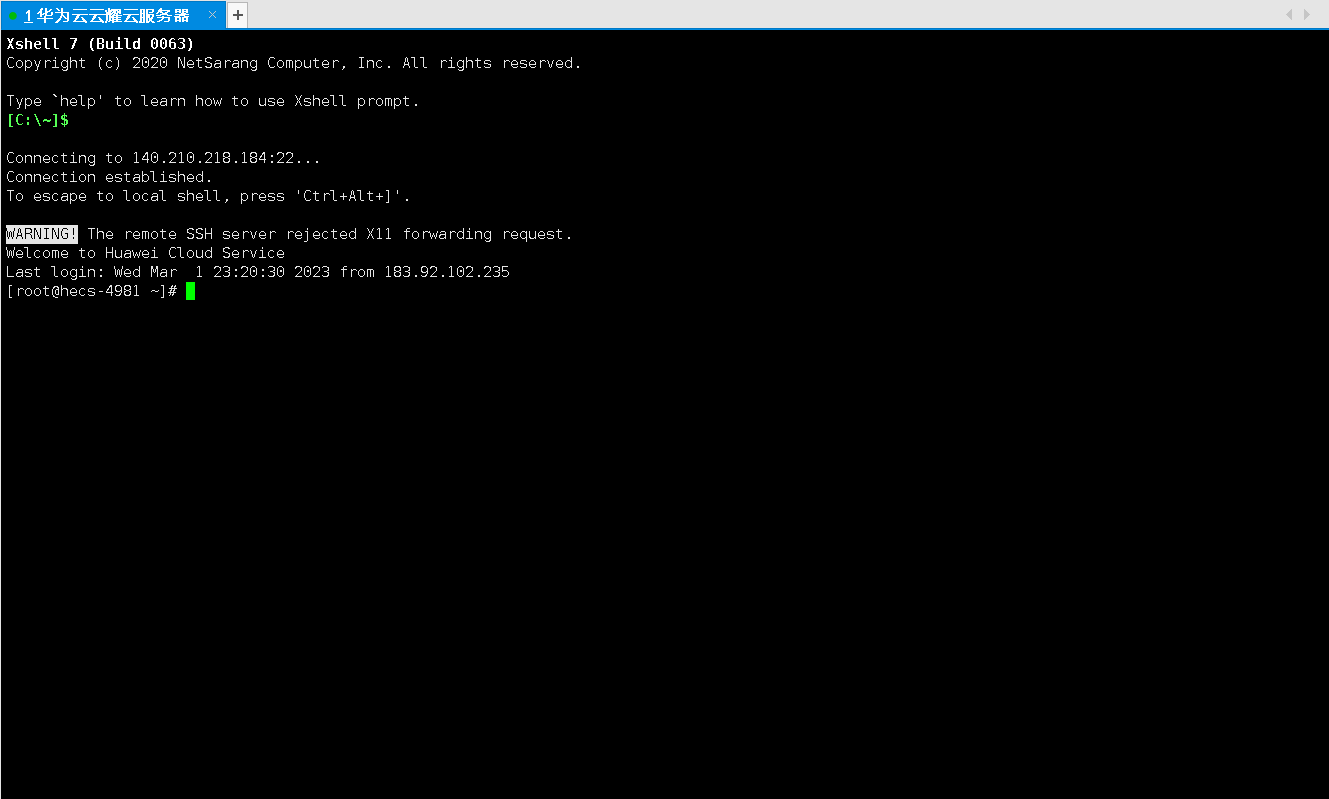
六、HECS的初始环境配置工作
1.检查HECS云服务器环境
- 检查HECS服务器系统版本
[[root@hecs-4981 ~]# cat /etc/os-release
NAME="CentOS Linux"
VERSION="7 (Core)"
ID="centos"
ID_LIKE="rhel fedora"
VERSION_ID="7"
PRETTY_NAME="CentOS Linux 7 (Core)"
ANSI_COLOR="0;31"
CPE_NAME="cpe:/o:centos:centos:7"
HOME_URL="https://www.centos.org/"
BUG_REPORT_URL="https://bugs.centos.org/"
CENTOS_MANTISBT_PROJECT="CentOS-7"
CENTOS_MANTISBT_PROJECT_VERSION="7"
REDHAT_SUPPORT_PRODUCT="centos"
REDHAT_SUPPORT_PRODUCT_VERSION="7"
- 检查HECS云服务器内核版本
[root@hecs-4981 ~]# uname -r
3.10.0-1160.53.1.el7.x86_64
2.修改SSH连接时间
通过修改/etc/ssh/sshd_config文件,来修改云服务器与本地SSH连接时间。
ClientAliveInterval 60 #server每隔60秒发送一次请求给client(连接保持的时间),然后client响应,从而保持连接
ClientAliveCountMax 300 #server发出请求后,客户端没有响应得次数达到300,就自动断开连接
[root@hecs-4981 ~]# grep Client /etc/ssh/sshd_config
ClientAliveInterval 60
ClientAliveCountMax 300
3.重启sshd服务
修改完ssh配置后,重启sshd服务。
systemctl restart sshd
4.修改系统环境变量
在/etc/profile文件最后一行加入export TMOUT=1800
[root@hecs-4981 ~]# grep export /etc/profile
export HISTCONTROL=ignoreboth
export HISTCONTROL=ignoredups
export PATH USER LOGNAME MAIL HOSTNAME HISTSIZE HISTCONTROL
export TMOUT=1800
使配置生效
[root@hecs-4981 ~]# source /etc/profile
[root@hecs-4981 ~]#
5.设置命令补全
使用以下命令设置命令tab键补全功能,重启系统后生效。
[root@hecs-4981 ~]# yum -y install bash-completion.noarch
6.安装epel源
使用yum直接安装epel源
yum install -y epel-release
7.更换华为的yum仓库镜像源
更换华为的镜像源:
[root@hecs-4981 yum.repos.d]# curl -o /etc/yum.repos.d/CentOS-Base.repo https://repo.huaweicloud.cn/repository/conf/CentOS-7-reg.repo
% Total % Received % Xferd Average Speed Time Time Time Current
Dload Upload Total Spent Left Speed
100 1775 100 1775 0 0 15029 0 --:--:-- --:--:-- --:--:-- 15042
[root@hecs-4981 yum.repos.d]# ls
CentOS-Base.repo epel.repo epel.repo.rpmnew epel-testing.repo
8.检查yum仓库状态
检查本地yum仓库状态,查看各镜像源状态是否正常。
[root@hecs-4981 yum.repos.d]# yum repolist all
Loaded plugins: fastestmirror
Loading mirror speeds from cached hostfile
repo id repo name status
base/7/x86_64 CentOS-7 - Base - repo.huaweicloud.cn enabled: 10,072
centosplus/7/x86_64 CentOS-7 - Plus - repo.huaweicloud.cn disabled
epel/x86_64 Extra Packages for Enterprise Linux 7 - x86_64 enabled: 13,747
epel-debuginfo/x86_64 Extra Packages for Enterprise Linux 7 - x86_64 - Debug disabled
epel-source Extra Packages for Enterprise Linux 7 - x86_64 - Source disabled
epel-testing/x86_64 Extra Packages for Enterprise Linux 7 - Testing - x86_64 disabled
epel-testing-debuginfo/x86_64 Extra Packages for Enterprise Linux 7 - Testing - x86_64 - Debug disabled
epel-testing-source/x86_64 Extra Packages for Enterprise Linux 7 - Testing - x86_64 - Source disabled
extras/7/x86_64 CentOS-7 - Extras - repo.huaweicloud.cn enabled: 515
updates/7/x86_64 CentOS-7 - Updates - repo.huaweicloud.cn enabled: 4,724
repolist: 29,058
9.安装系统必备工具
安装wget、net-tools、git等系统必备工具
yum -y install wget net-tools tree git vim
七、一键安装LAMP环境
1.LAMP环境介绍
LAMP环境:LAMP = Linux + Apache + MySQL + PHP所组成的系统环境,常用于网站的基础环境。
2.部署LAMP环境
使用yum直接一键安装LAMP,为了快速部署,这里将mysql替换成mariadb数据库,在centos7中可直接yum安装mariadb数据库,方便快捷。在后面步骤中我们单独详细配置mariadb数据库。
yum install -y httpd php php-fpm php-mysql mariadb-server
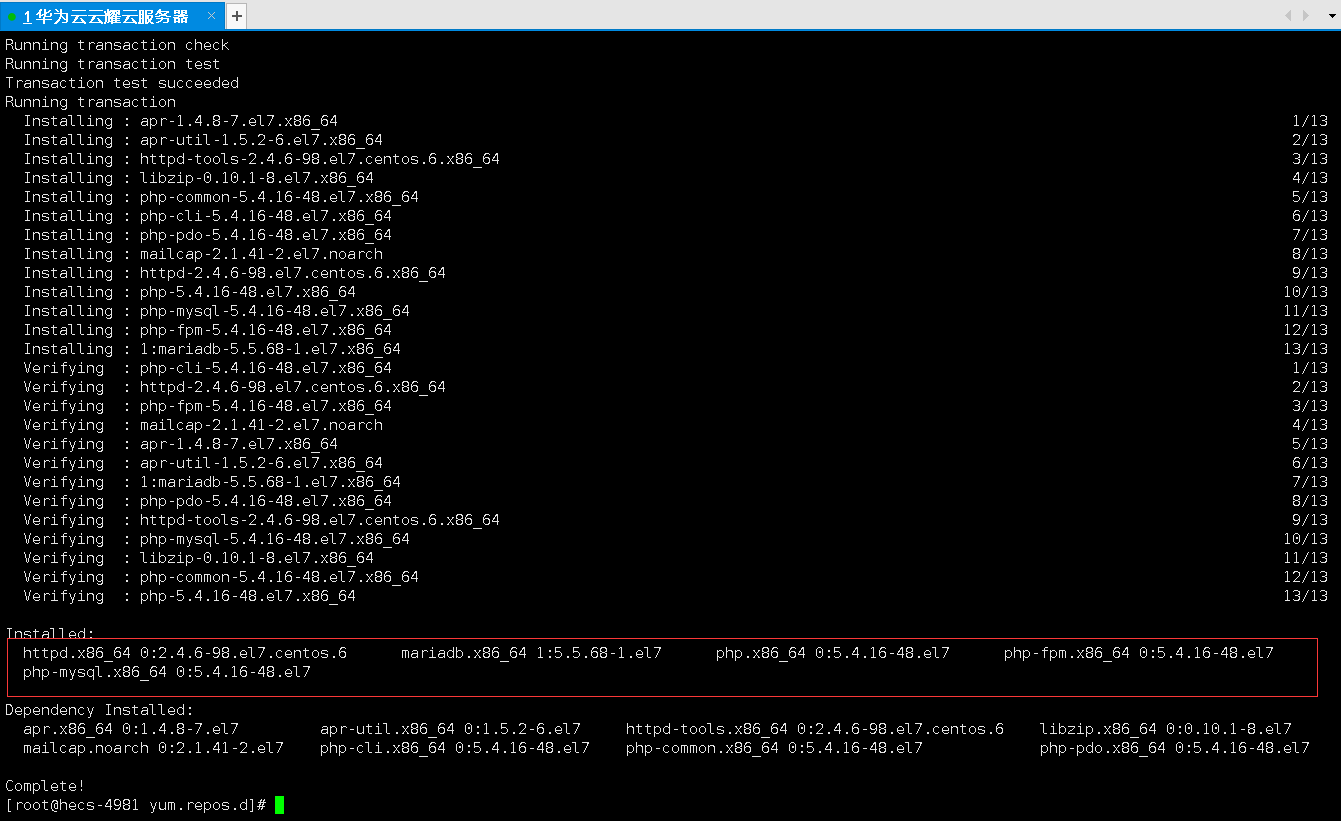
3.配置httpd服务
在配置文件最后一行新增ServerName localhost:80
[root@hecs-4981 ~]# grep 80 /etc/httpd/conf/httpd.conf
#Listen 12.34.56.78:80
Listen 80
#ServerName www.example.com:80
ServerName localhost:80
4.关闭selinux和防火墙
- 检查防火墙状态,选择防火墙开启需要放行80端口。
[root@hecs-4981 ~]# systemctl status firewalld
○ firewalld.service - firewalld - dynamic firewall daemon
Loaded: loaded (/usr/lib/systemd/system/firewalld.service; disabled; vendor preset: enabled)
Active: inactive (dead)
Docs: man:firewalld(1)
- 关闭selinux
[root@hecs-4981 ~]# sed -i 's/SELINUX=enforcing/SELINUX=disabled/' /etc/selinux/config
[root@hecs-4981 ~]# setenforce 0
setenforce: SELinux is disabled
[root@hecs-4981 ~]# getenforce
Disabled
5.重启httpd服务
重启httpd服务
[root@hecs-4981 ~]# systemctl enable --now httpd
Created symlink from /etc/systemd/system/multi-user.target.wants/httpd.service to /usr/lib/systemd/system/httpd.service.
查看httpd状态
[root@hecs-4981 ~]# systemctl status httpd
● httpd.service - The Apache HTTP Server
Loaded: loaded (/usr/lib/systemd/system/httpd.service; enabled; vendor preset: disabled)
Active: active (running) since Thu 2023-03-02 17:46:54 CST; 29s ago
Docs: man:httpd(8)
man:apachectl(8)
Main PID: 1804 (httpd)
Status: "Total requests: 0; Current requests/sec: 0; Current traffic: 0 B/sec"
CGroup: /system.slice/httpd.service
├─1804 /usr/sbin/httpd -DFOREGROUND
├─1806 /usr/sbin/httpd -DFOREGROUND
├─1807 /usr/sbin/httpd -DFOREGROUND
├─1808 /usr/sbin/httpd -DFOREGROUND
├─1809 /usr/sbin/httpd -DFOREGROUND
└─1810 /usr/sbin/httpd -DFOREGROUND
Mar 02 17:46:54 hecs-4981 systemd[1]: Starting The Apache HTTP Server...
Mar 02 17:46:54 hecs-4981 systemd[1]: Started The Apache HTTP Server.
八、测试httpd服务和php服务
1.查看HECS的安全组
打开HECS控制台,查看HECS的安全组。
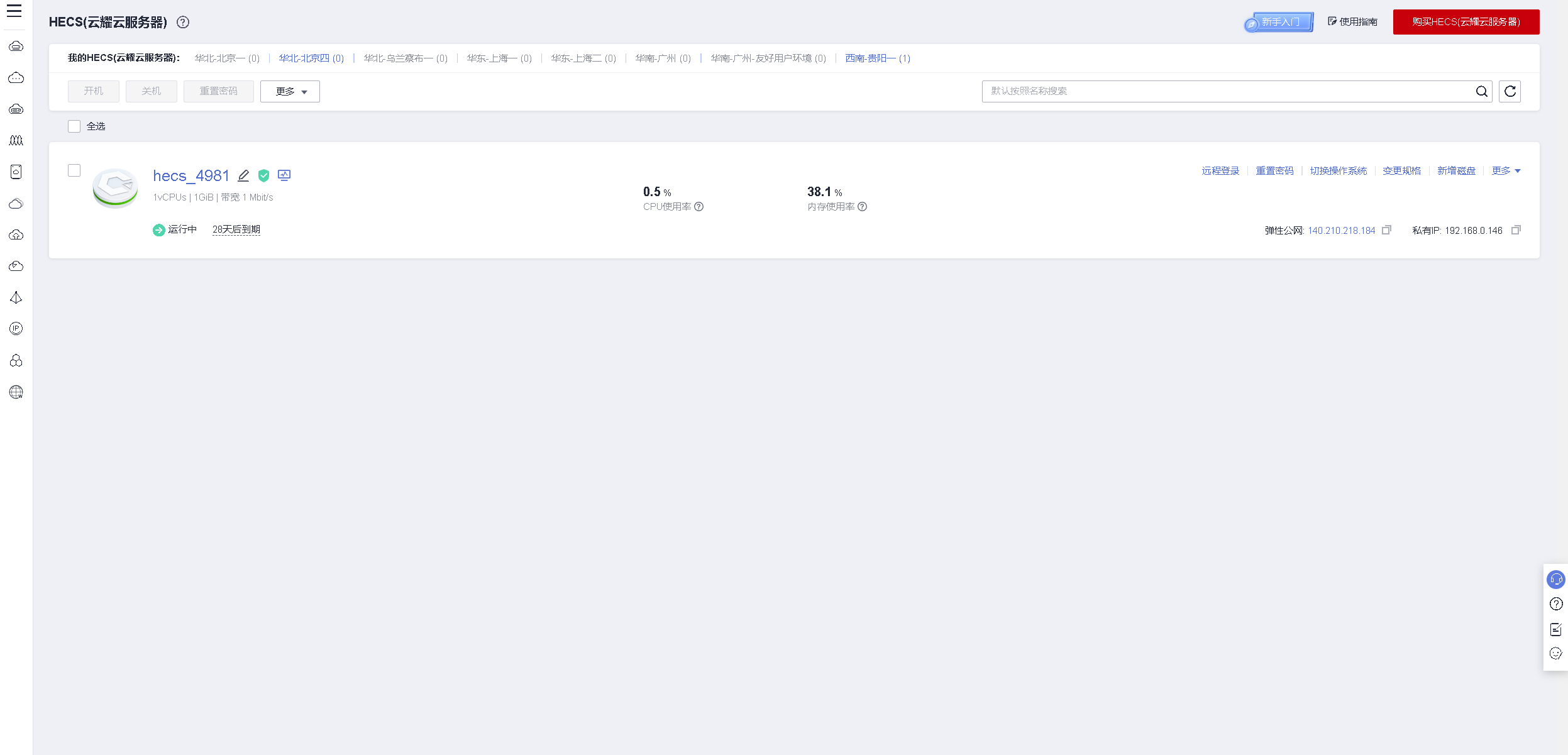
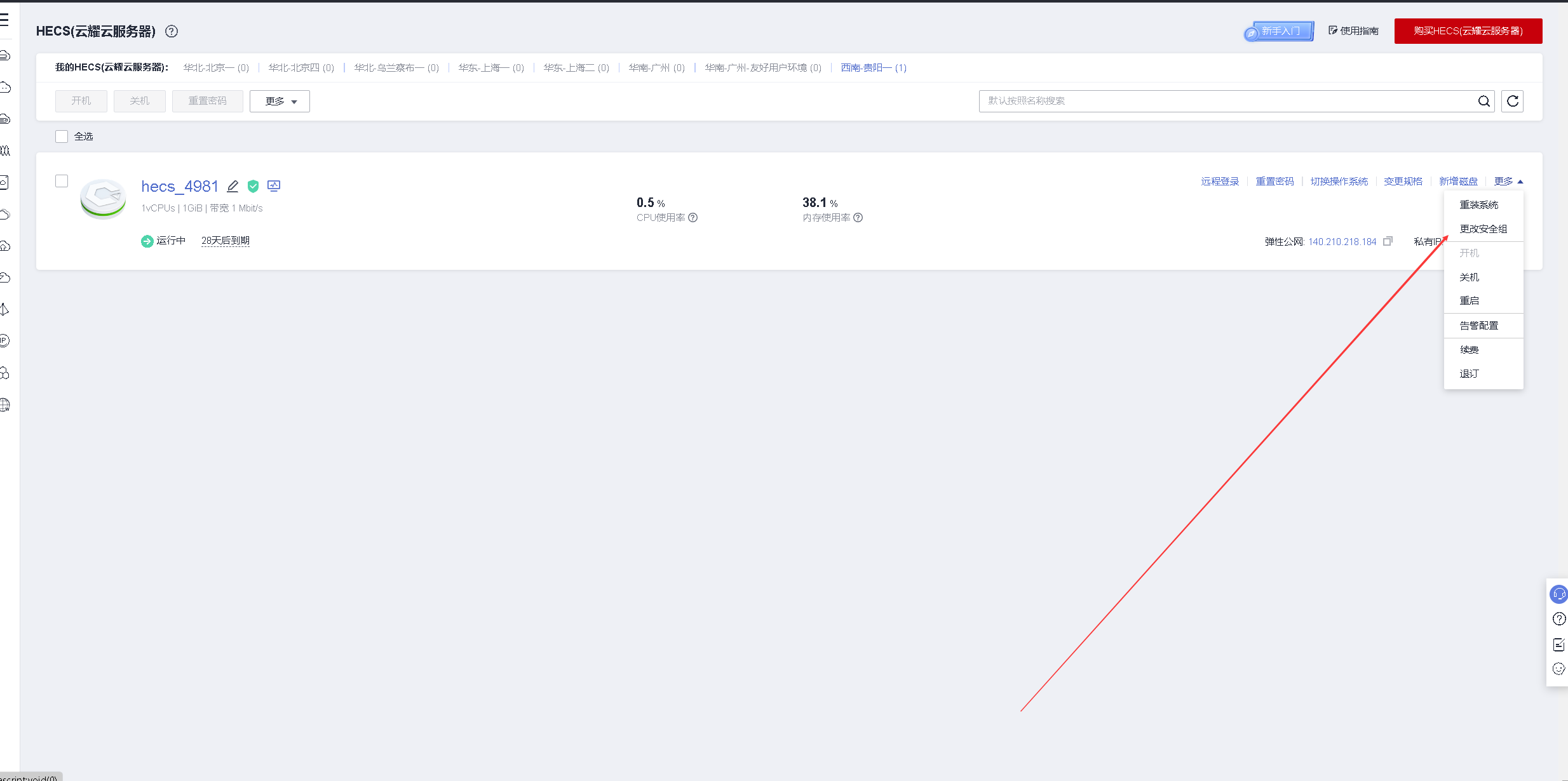
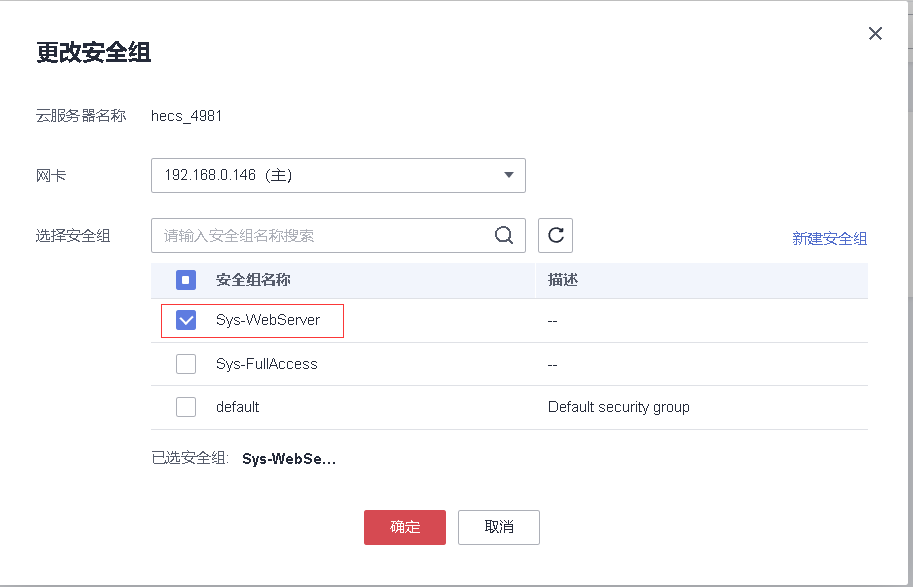
2.安全组放行端口
服务列表——弹性云服务器ECS。
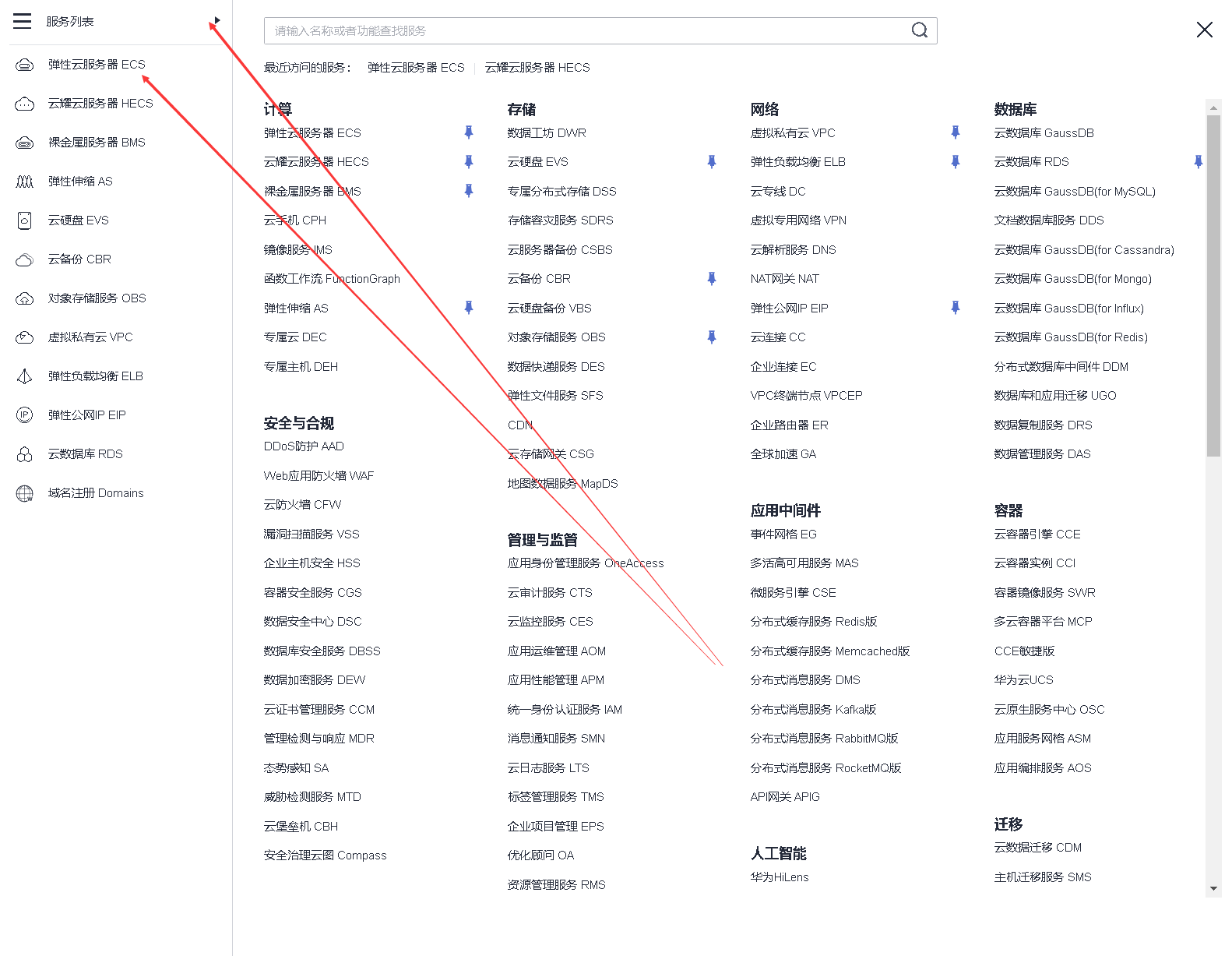
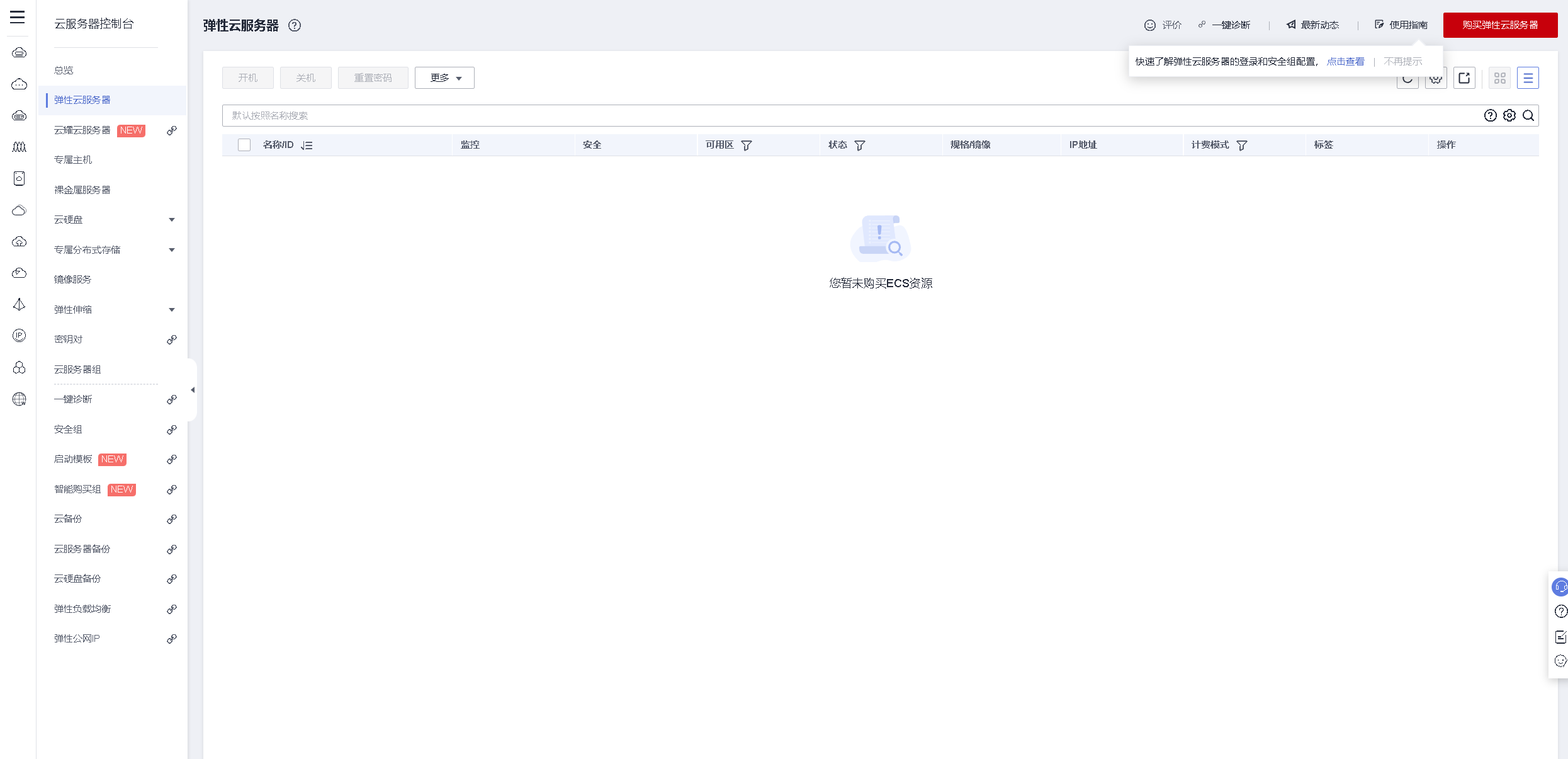
选择安全组,打开所有安全组列表。
选择与HECS绑定的安全组,配置规则,入方向放行80端口。
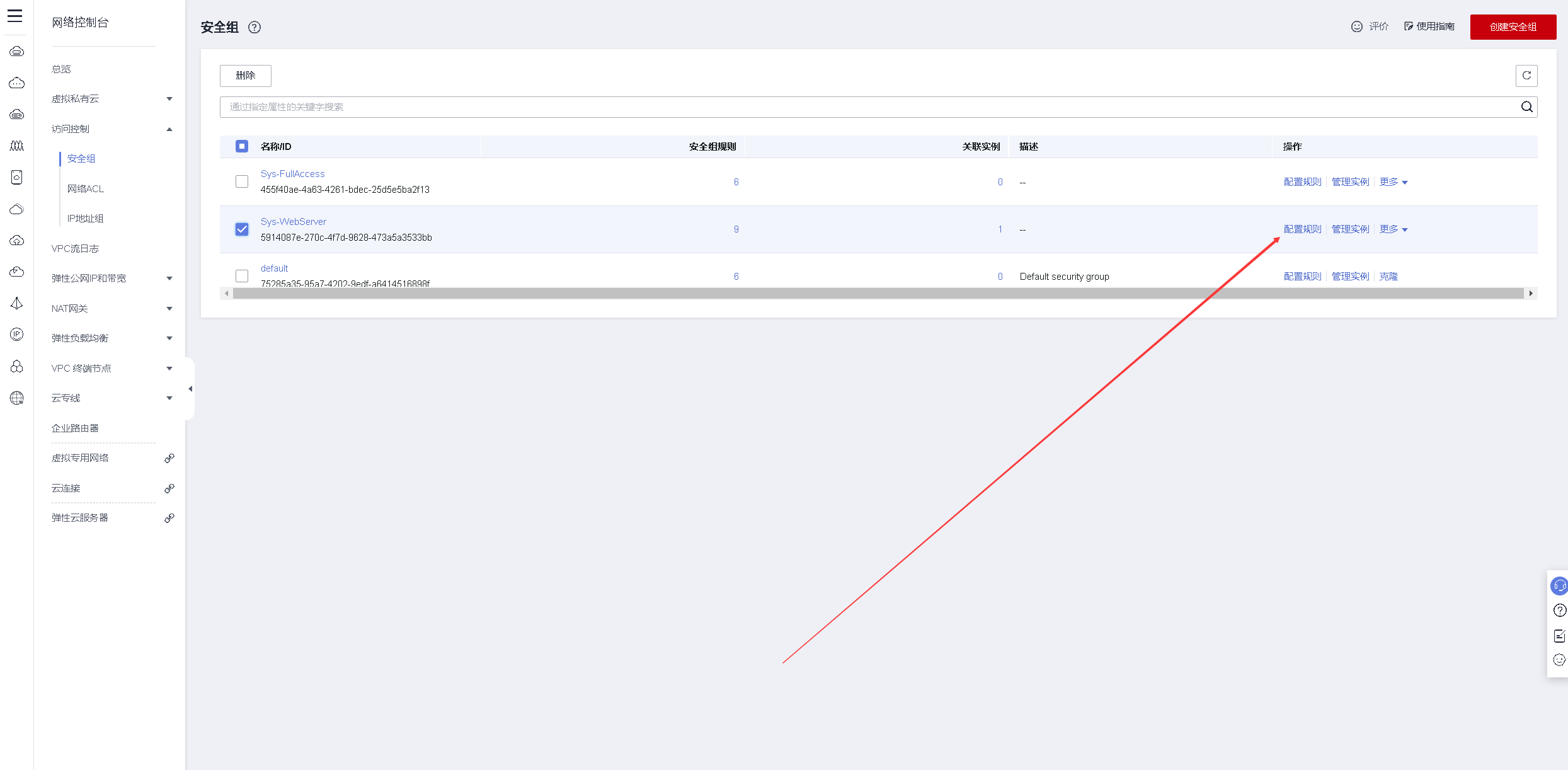
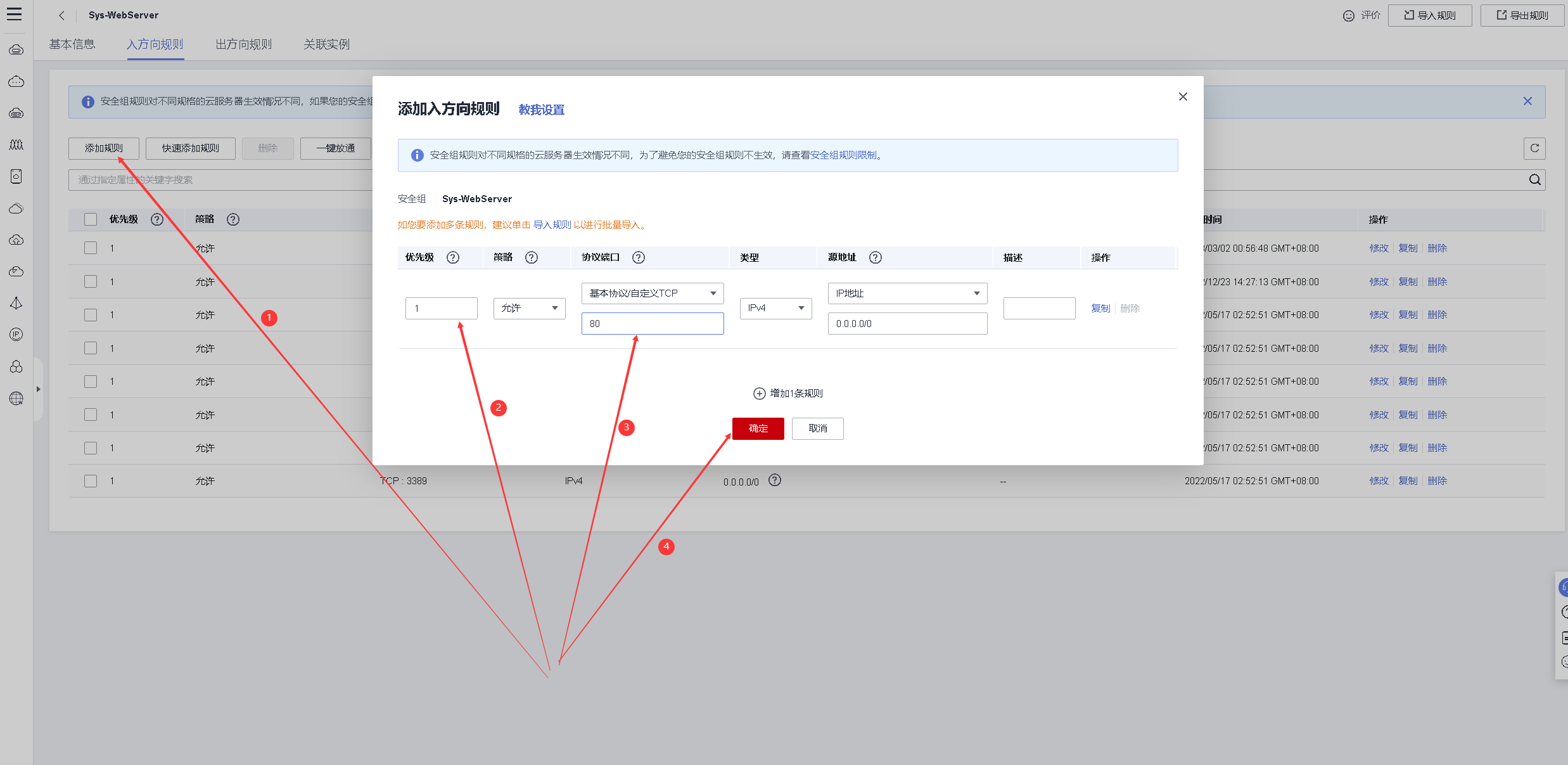
3.本地电脑访问HECS的web服务
打开浏览器,地址栏输入http://140.210.218.184,成功访问到web服务内容。
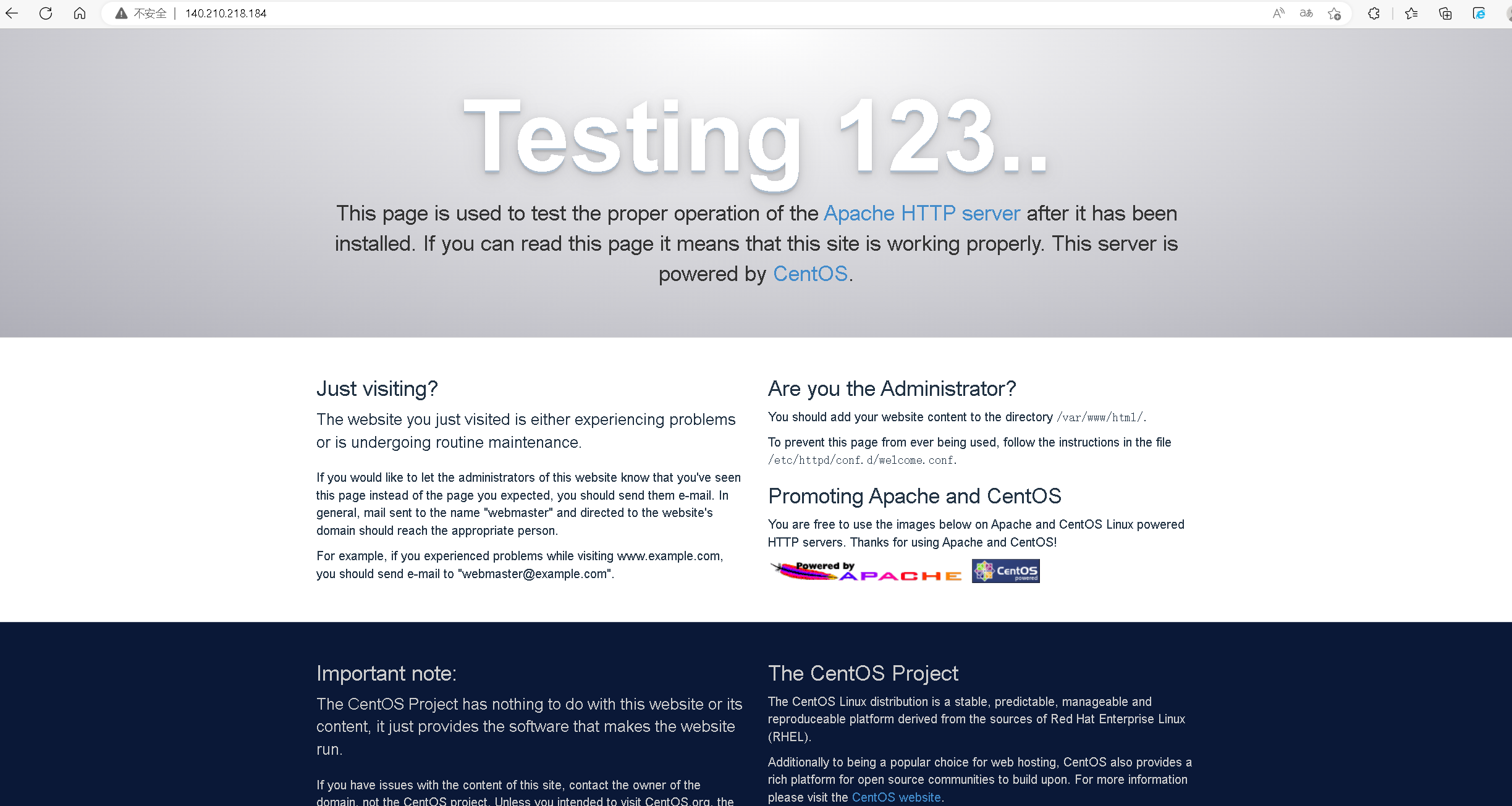
4.编辑info.php文件
在默认网站目录/var/www/html/下,编辑indo.php文件
[root@hecs-4981 ~]# cat /var/www/html/info.php
<?php
phpinfo();
?>
5.测试PHP是否安装成功
通过访问http://140.210.218.184/info.php,判断PHP是否安装成功,当可以正常PHP信息的web界面,则表示PHP正常安装。
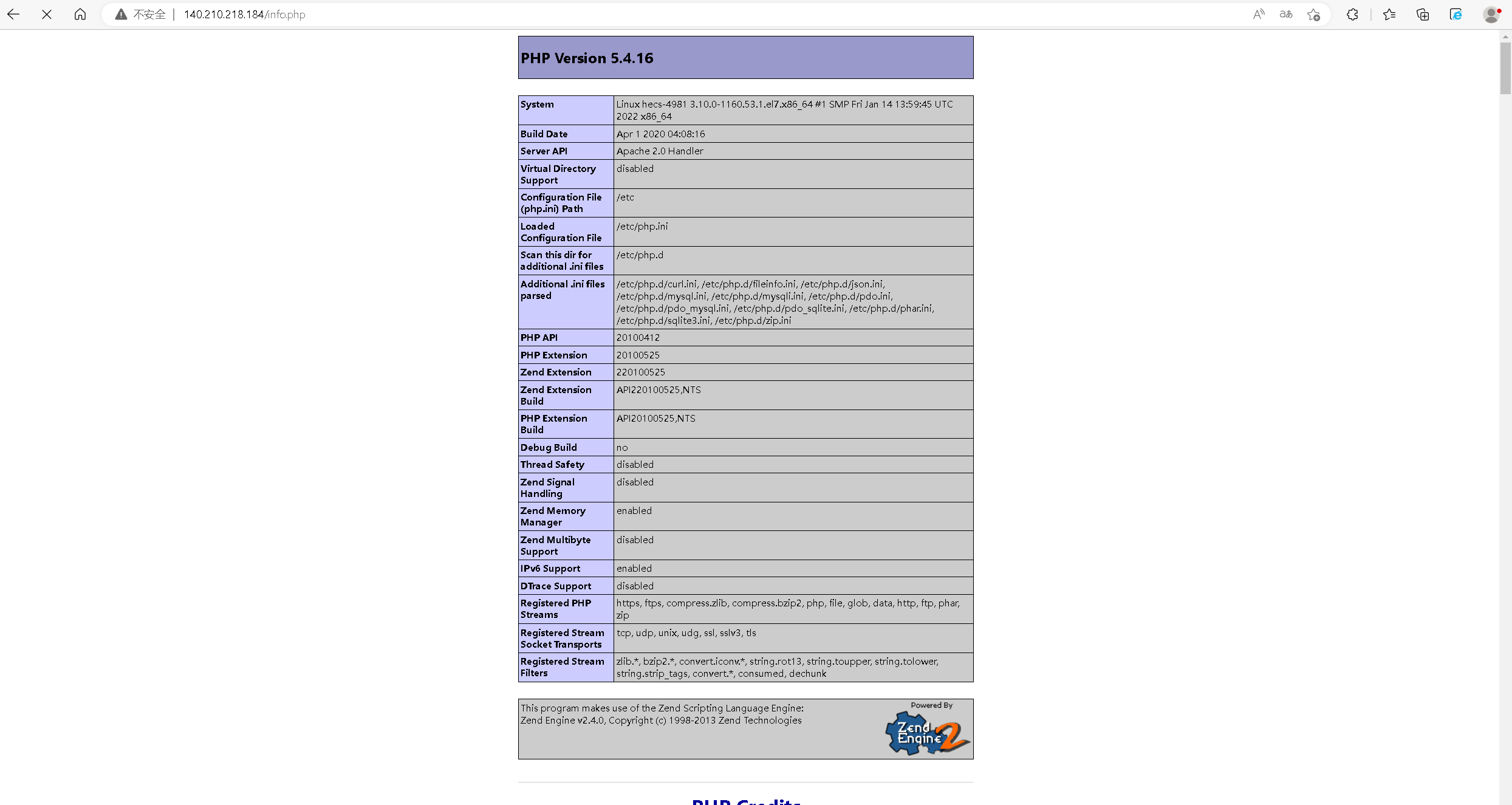
九、Mysql数据库的配置工作
1.安装mriadb数据库
安装mariadb-server数据库
yum -y install mariadb-server
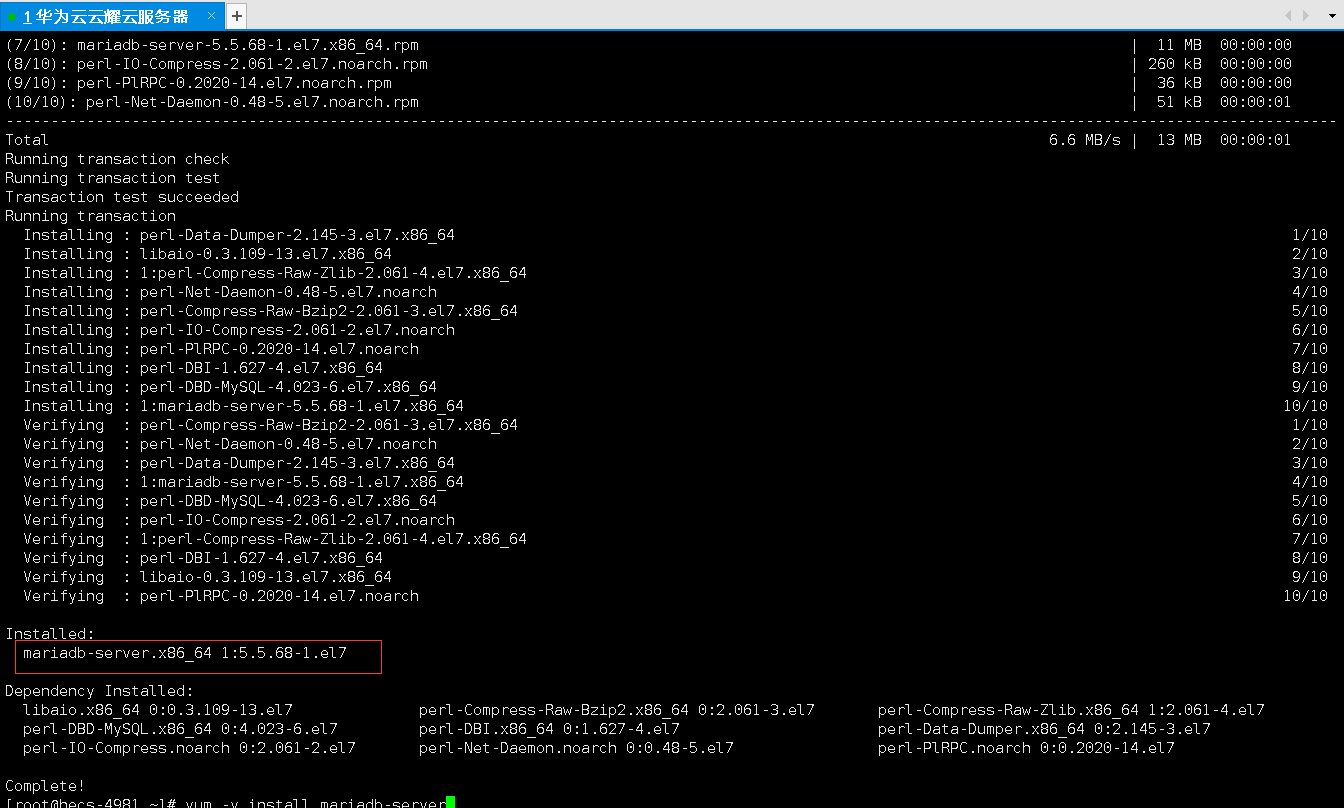
2.启动mariadb服务
开启mariadb服务并查看数据库服务的状态
systemctl start mariadb && systemctl enable mariadb
检查mariadb服务状态
[root@hecs-4981 ~]# systemctl status mariadb
● mariadb.service - MariaDB database server
Loaded: loaded (/usr/lib/systemd/system/mariadb.service; disabled; vendor preset: disabled)
Active: active (running) since Thu 2023-03-02 18:25:52 CST; 11s ago
Process: 1902 ExecStartPost=/usr/libexec/mariadb-wait-ready $MAINPID (code=exited, status=0/SUCCESS)
Process: 1819 ExecStartPre=/usr/libexec/mariadb-prepare-db-dir %n (code=exited, status=0/SUCCESS)
Main PID: 1901 (mysqld_safe)
CGroup: /system.slice/mariadb.service
├─1901 /bin/sh /usr/bin/mysqld_safe --basedir=/usr
└─2067 /usr/libexec/mysqld --basedir=/usr --datadir=/var/lib/mysql --plugin-dir=/usr/lib64/mysql/plugin --log-error=/var/log/mariadb/m...
Mar 02 18:25:50 hecs-4981 mariadb-prepare-db-dir[1819]: MySQL manual for more instructions.
Mar 02 18:25:50 hecs-4981 mariadb-prepare-db-dir[1819]: Please report any problems at http://mariadb.org/jira
Mar 02 18:25:50 hecs-4981 mariadb-prepare-db-dir[1819]: The latest information about MariaDB is available at http://mariadb.org/.
Mar 02 18:25:50 hecs-4981 mariadb-prepare-db-dir[1819]: You can find additional information about the MySQL part at:
Mar 02 18:25:50 hecs-4981 mariadb-prepare-db-dir[1819]: http://dev.mysql.com
Mar 02 18:25:50 hecs-4981 mariadb-prepare-db-dir[1819]: Consider joining MariaDB's strong and vibrant community:
Mar 02 18:25:50 hecs-4981 mariadb-prepare-db-dir[1819]: https://mariadb.org/get-involved/
Mar 02 18:25:50 hecs-4981 mysqld_safe[1901]: 230302 18:25:50 mysqld_safe Logging to '/var/log/mariadb/mariadb.log'.
Mar 02 18:25:51 hecs-4981 mysqld_safe[1901]: 230302 18:25:51 mysqld_safe Starting mysqld daemon with databases from /var/lib/mysql
Mar 02 18:25:52 hecs-4981 systemd[1]: Started MariaDB database server.
3.创建数据库账号
创建typecho账号并设置权限
[root@hecs-4981 ~]# mysql
Welcome to the MariaDB monitor. Commands end with ; or \g.
Your MariaDB connection id is 3
Server version: 5.5.68-MariaDB MariaDB Server
Copyright (c) 2000, 2018, Oracle, MariaDB Corporation Ab and others.
Type 'help;' or '\h' for help. Type '\c' to clear the current input statement.
MariaDB [(none)]> create user "admin"@"%" identified by "admin123";
Query OK, 0 rows affected (0.00 sec)
MariaDB [(none)]> grant all on *.* to admin with GRANT OPTION;
Query OK, 0 rows affected (0.00 sec)
MariaDB [(none)]> flush privileges;
Query OK, 0 rows affected (0.00 sec)
MariaDB [(none)]>
4.创建数据库
使用新建账号登录mariadb,并创建新数据库。
[root@hecs-4981 ~]# mysql -h192.168.0.146 -uadmin -p027kelly
Welcome to the MariaDB monitor. Commands end with ; or \g.
Your MariaDB connection id is 9
Server version: 5.5.68-MariaDB MariaDB Server
Copyright (c) 2000, 2018, Oracle, MariaDB Corporation Ab and others.
Type 'help;' or '\h' for help. Type '\c' to clear the current input statement.
MariaDB [(none)]> create database typecho;
Query OK, 1 row affected (0.00 sec)
MariaDB [(none)]> show databases;
+--------------------+
| Database |
+--------------------+
| information_schema |
| mysql |
| performance_schema |
| test |
| typecho |
+--------------------+
5 rows in set (0.00 sec)
MariaDB [(none)]>
十、部署typecho应用
1.创建下载目录
创建一个下载目录,用于下载及安装type。
[root@hecs-4981 ~]# mkdir -p /data/typecho
[root@hecs-4981 ~]# cd /data/typecho/
[root@hecs-4981 typecho]#
1.下载typecho软件包
tyepcho官网:https://typecho.org/
[root@hecs-4981 typecho]# wget http://typecho.org/downloads/1.1-17.10.30-release.tar.gz
--2023-03-02 19:21:18-- http://typecho.org/downloads/1.1-17.10.30-release.tar.gz
Resolving typecho.org (typecho.org)... 172.67.172.101, 104.21.71.244, 2606:4700:3037::6815:47f4, ...
Connecting to typecho.org (typecho.org)|172.67.172.101|:80... connected.
HTTP request sent, awaiting response... 301 Moved Permanently
Location: https://typecho.org/downloads/1.1-17.10.30-release.tar.gz [following]
--2023-03-02 19:21:19-- https://typecho.org/downloads/1.1-17.10.30-release.tar.gz
Connecting to typecho.org (typecho.org)|172.67.172.101|:443... connected.
HTTP request sent, awaiting response... 200 OK
Length: 487445 (476K) [application/octet-stream]
Saving to: ‘1.1-17.10.30-release.tar.gz’
100%[==========================================================================================================>] 487,445 680KB/s in 0.7s
2023-03-02 19:21:20 (680 KB/s) - ‘1.1-17.10.30-release.tar.gz’ saved [487445/487445]
[root@hecs-4981 typecho]# ls
1.1-17.10.30-release.tar.gz
[root@hecs-4981 typecho]#
2.解压typecho软件包
使用tar解压typecho
[root@hecs-4981 typecho]# tar -xzf 1.1-17.10.30-release.tar.gz
[root@hecs-4981 typecho]# ls
1.1-17.10.30-release.tar.gz build
[root@hecs-4981 typecho]#
3.复制文件
将build目录下的所有内容拷贝到/var/www/html/目录下
[root@hecs-4981 html]# cp -r /data/typecho/build/* /var/www/html/
[root@hecs-4981 html]# ls
admin index.php info.php install install.php LICENSE.txt usr var
[root@hecs-4981 html]#
4.进入typecho的初始化安装界面
访问http://140.210.218.184/install.php,进入初始化安装界面。
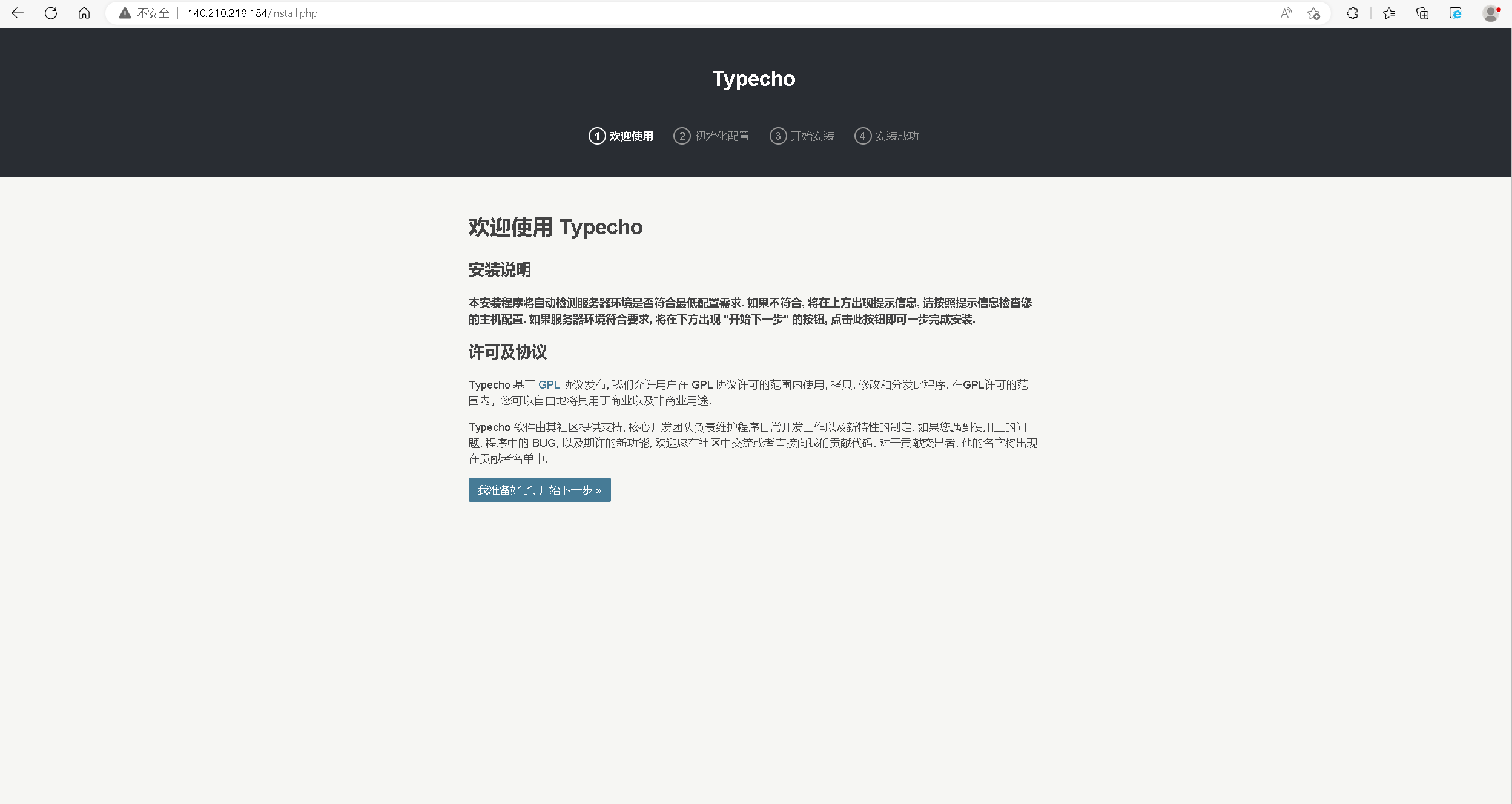
5.数据库的连接配置工作
数据库适配器:mysql
数据库地址:192.168.0.146(HECS的私有地址)
数据库端口:3306
数据库用户名: admin
密码:admin123(自己设置的密码)
数据库名:typecho
网站地址:http://140.210.218.184
用户名;admin
密码:登录密码自行设置
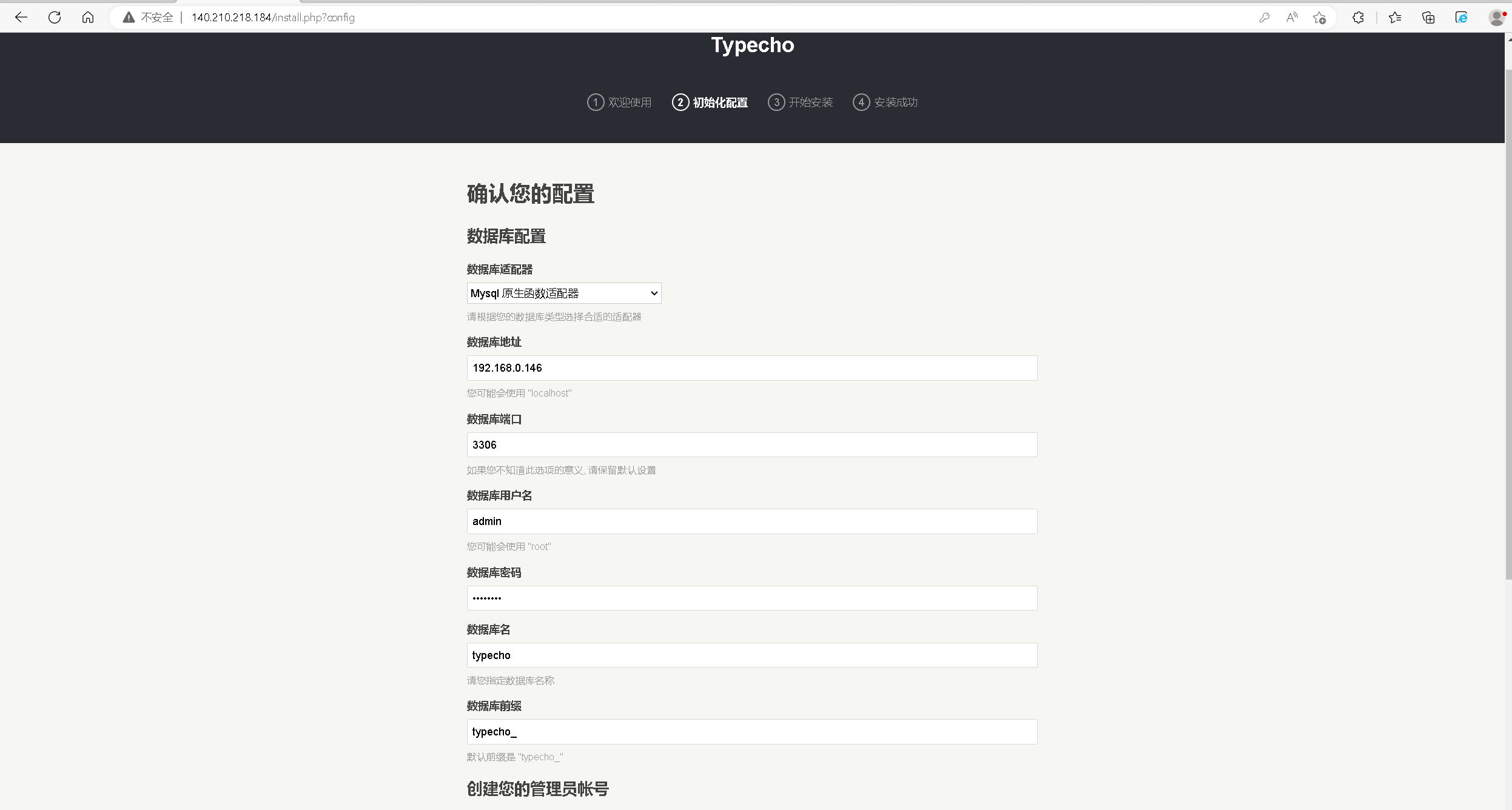
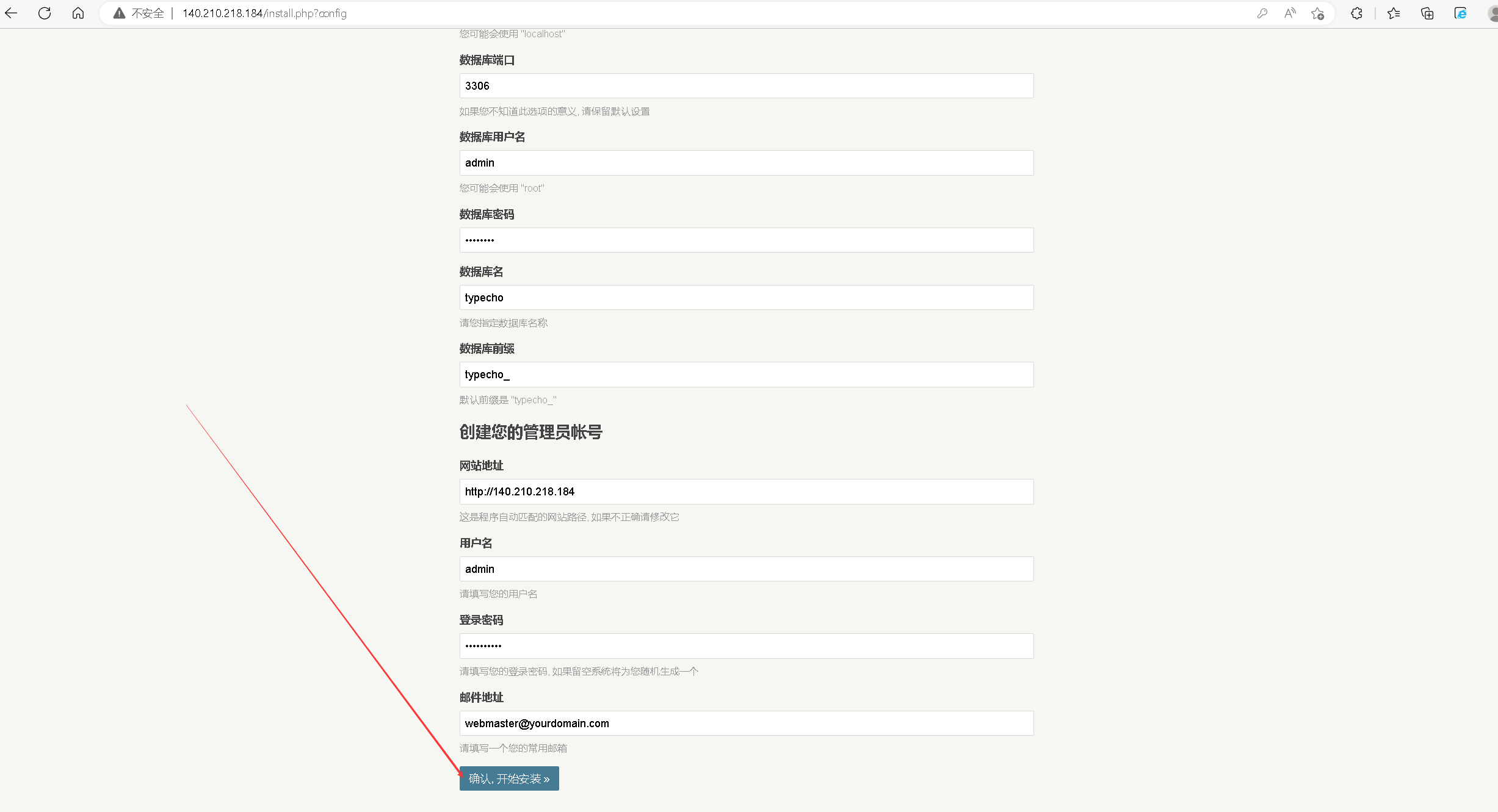
6.手动创建config.inc.php
在/var/www/html/目录下,将提示框内的代码复制到config.inc.php文件中,继续安装完成即可。
[root@hecs-4981 html]# ls
admin index.php info.php install install.php LICENSE.txt usr var
[root@hecs-4981 html]# vim config.inc.php
[root@hecs-4981 html]# cat config.inc.php
<?php
/**
* Typecho Blog Platform
*
* @copyright Copyright (c) 2008 Typecho team (http://www.typecho.org)
* @license GNU General Public License 2.0
* @version $Id$
*/
/** 定义根目录 */
define('__TYPECHO_ROOT_DIR__', dirname(__FILE__));
/** 定义插件目录(相对路径) */
define('__TYPECHO_PLUGIN_DIR__', '/usr/plugins');
/** 定义模板目录(相对路径) */
define('__TYPECHO_THEME_DIR__', '/usr/themes');
/** 后台路径(相对路径) */
define('__TYPECHO_ADMIN_DIR__', '/admin/');
/** 设置包含路径 */
@set_include_path(get_include_path() . PATH_SEPARATOR .
__TYPECHO_ROOT_DIR__ . '/var' . PATH_SEPARATOR .
__TYPECHO_ROOT_DIR__ . __TYPECHO_PLUGIN_DIR__);
/** 载入API支持 */
require_once 'Typecho/Common.php';
/** 载入Response支持 */
require_once 'Typecho/Response.php';
/** 载入配置支持 */
require_once 'Typecho/Config.php';
/** 载入异常支持 */
require_once 'Typecho/Exception.php';
/** 载入插件支持 */
require_once 'Typecho/Plugin.php';
/** 载入国际化支持 */
require_once 'Typecho/I18n.php';
/** 载入数据库支持 */
require_once 'Typecho/Db.php';
/** 载入路由器支持 */
require_once 'Typecho/Router.php';
/** 程序初始化 */
Typecho_Common::init();
/** 定义数据库参数 */
$db = new Typecho_Db('Mysql', 'typecho_');
$db->addServer(array (
'host' => '192.168.0.146',
'user' => 'admin',
'password' => '027kelly',
'charset' => 'utf8',
'port' => '3306',
'database' => 'typecho',
), Typecho_Db::READ | Typecho_Db::WRITE);
Typecho_Db::set($db);
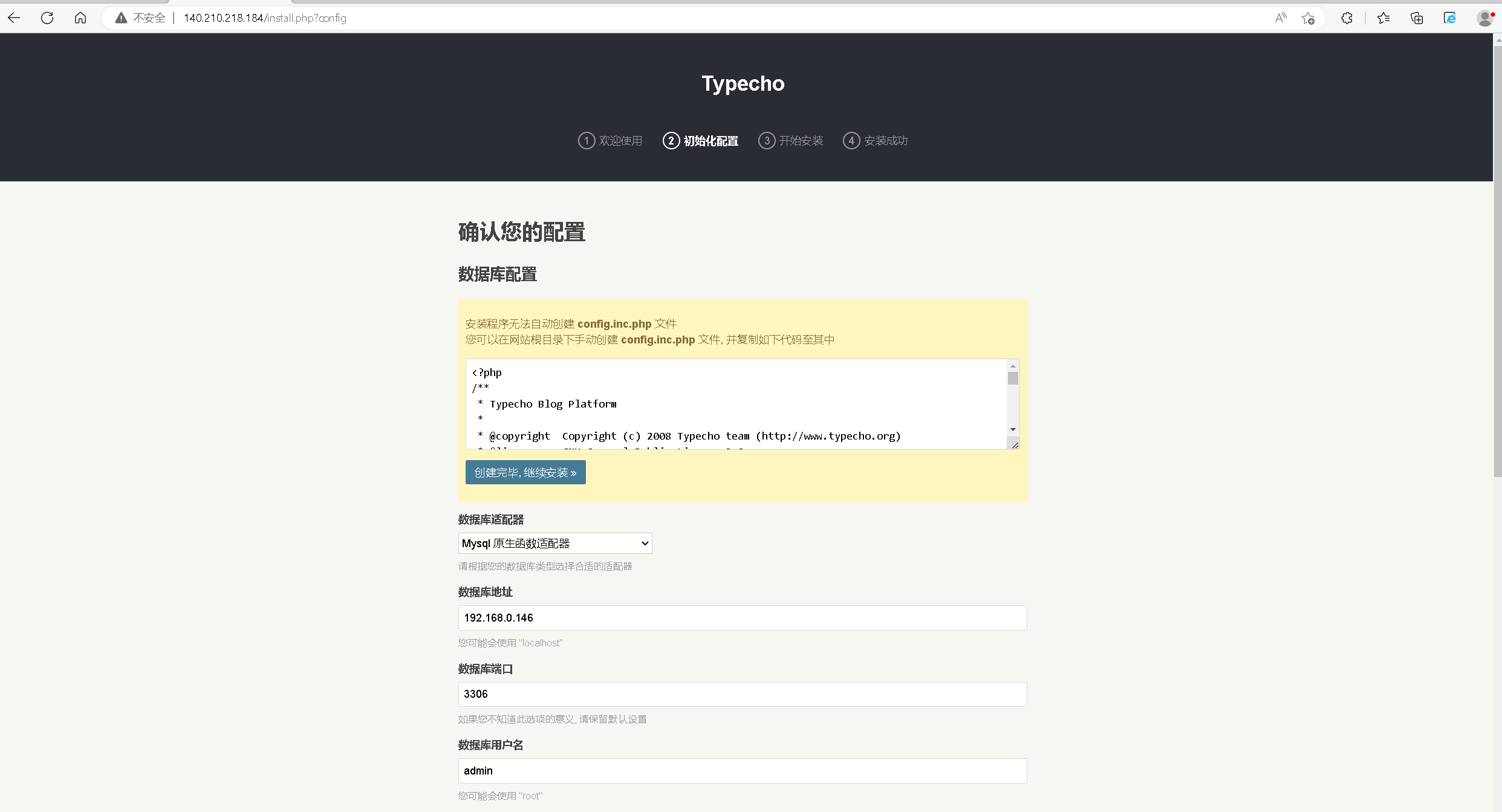
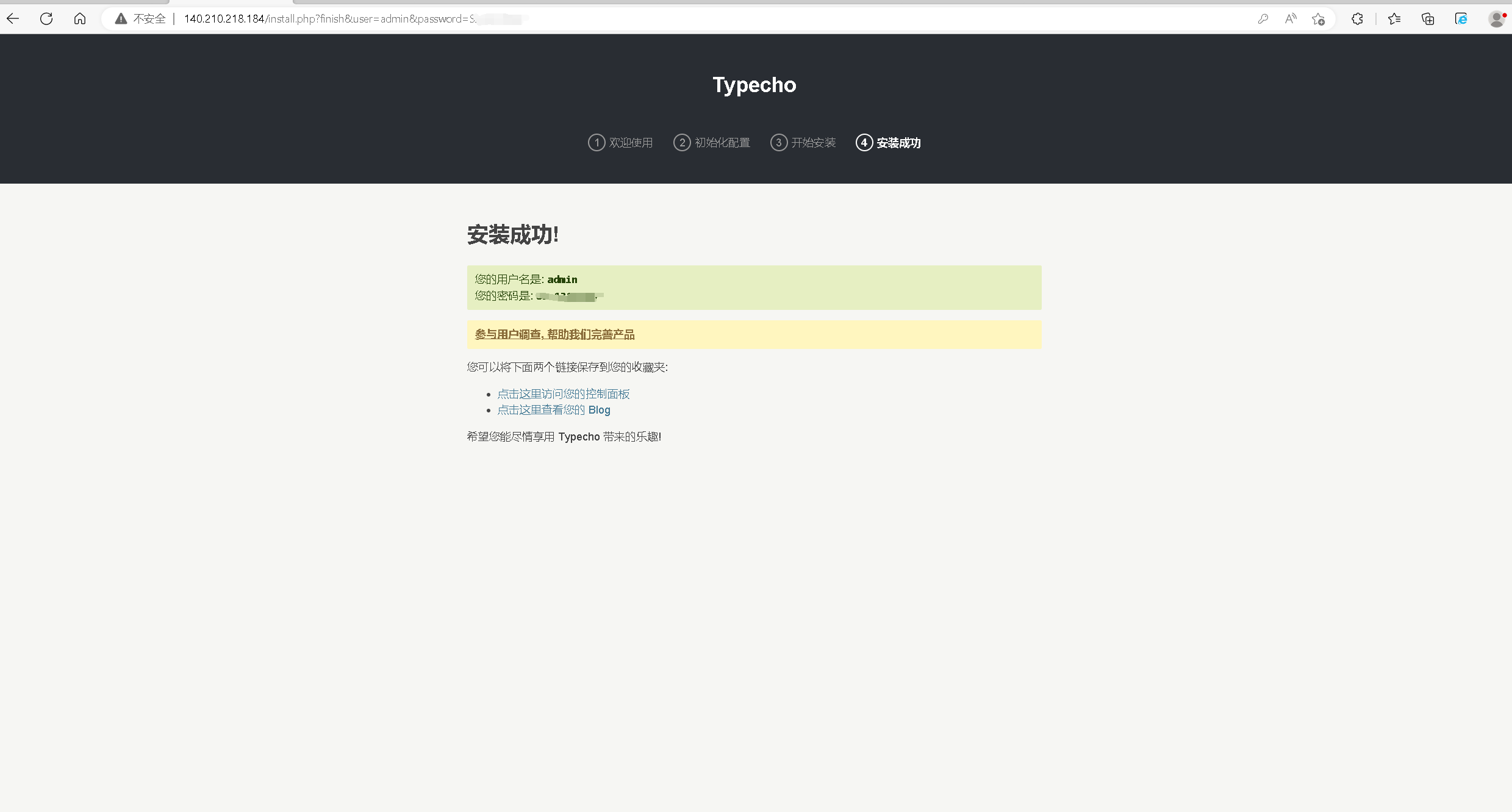
十一、访问typecho个人博客平台
1.访问typecho首页
直接访问http://140.210.218.184/,进入typecho个人博客的首页。
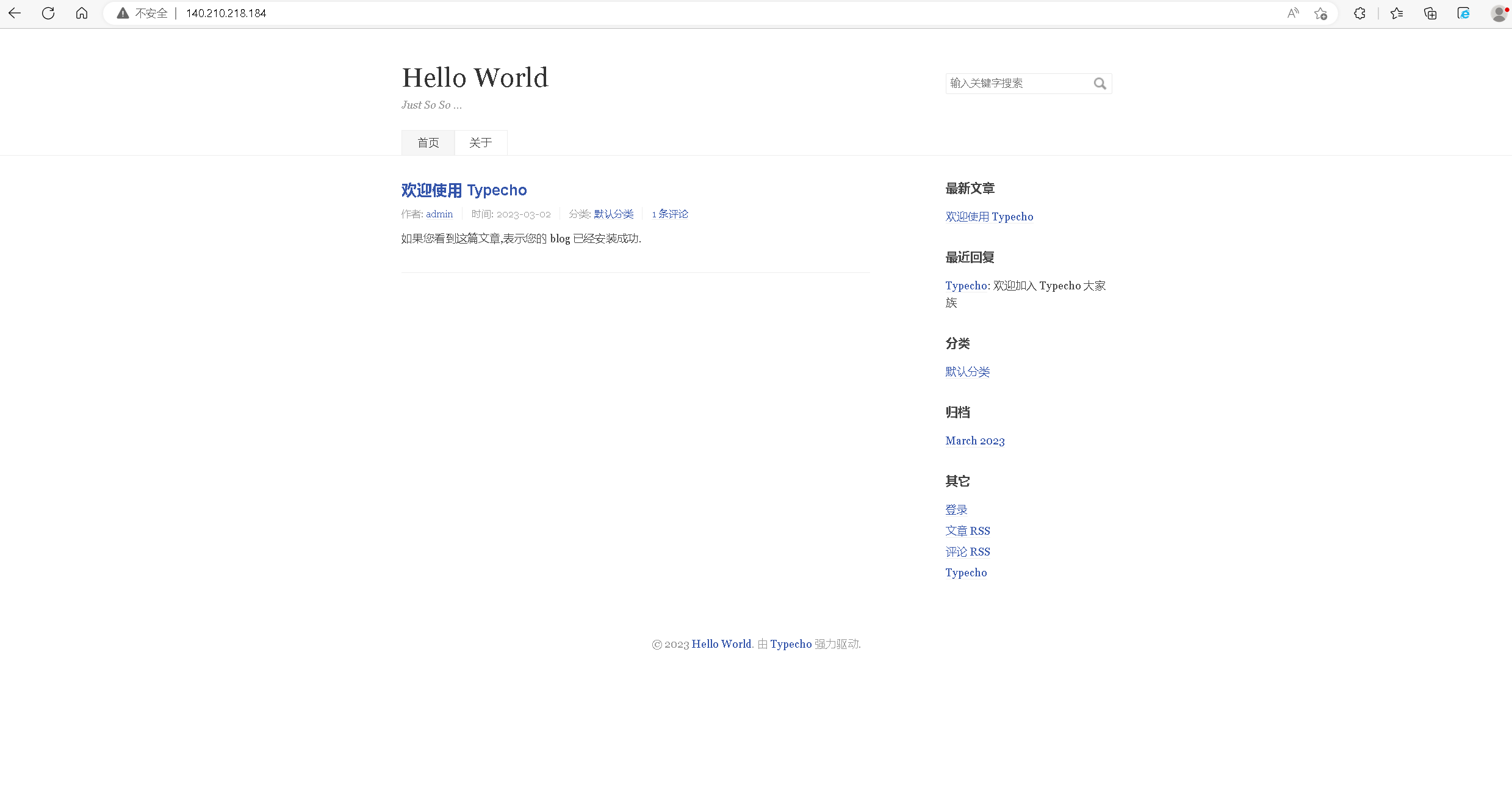
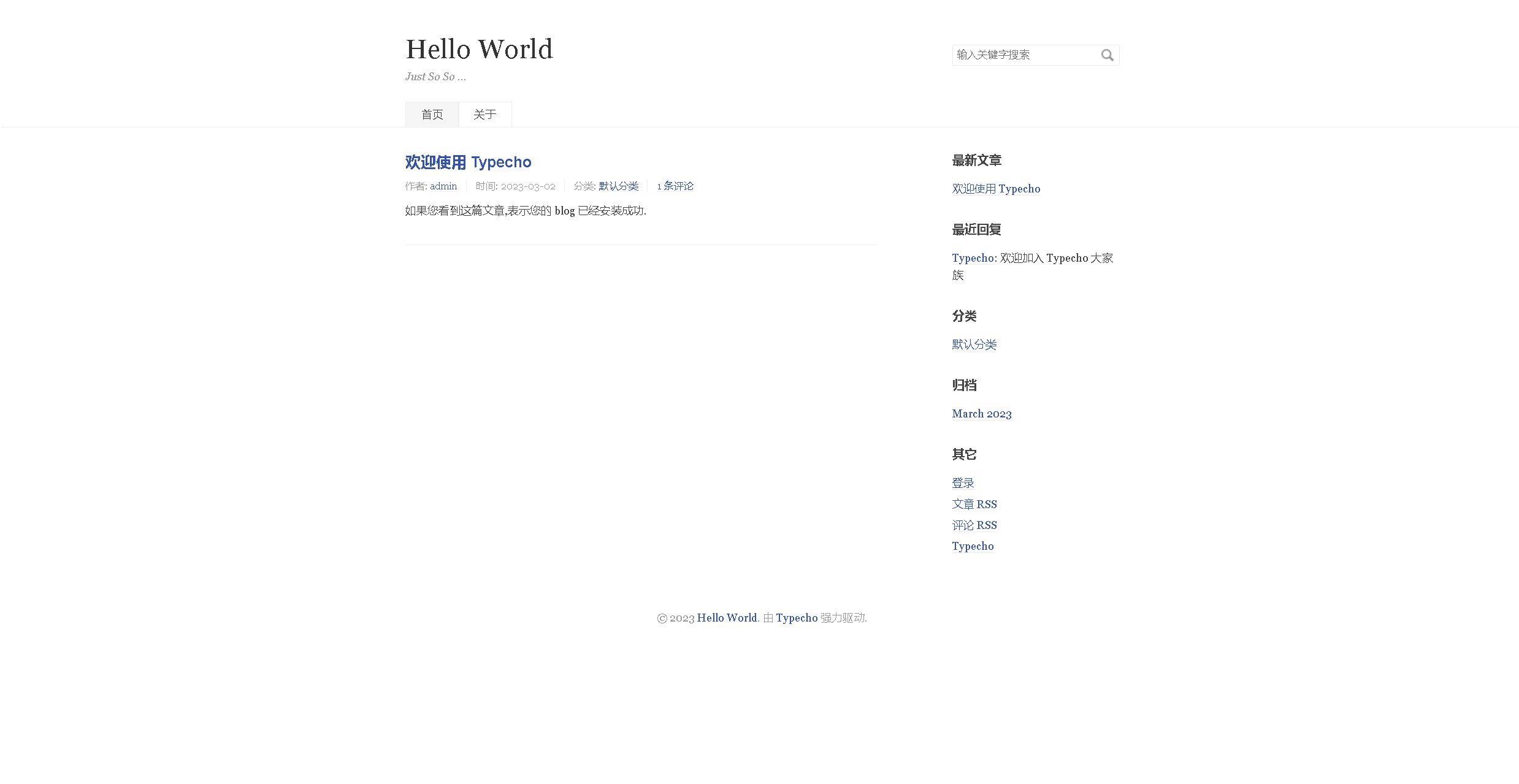
2.访问typecho的后台管理
访问http://140.210.218.184/admin
输入管理账号和密码,进入typecho的后台管理页面。
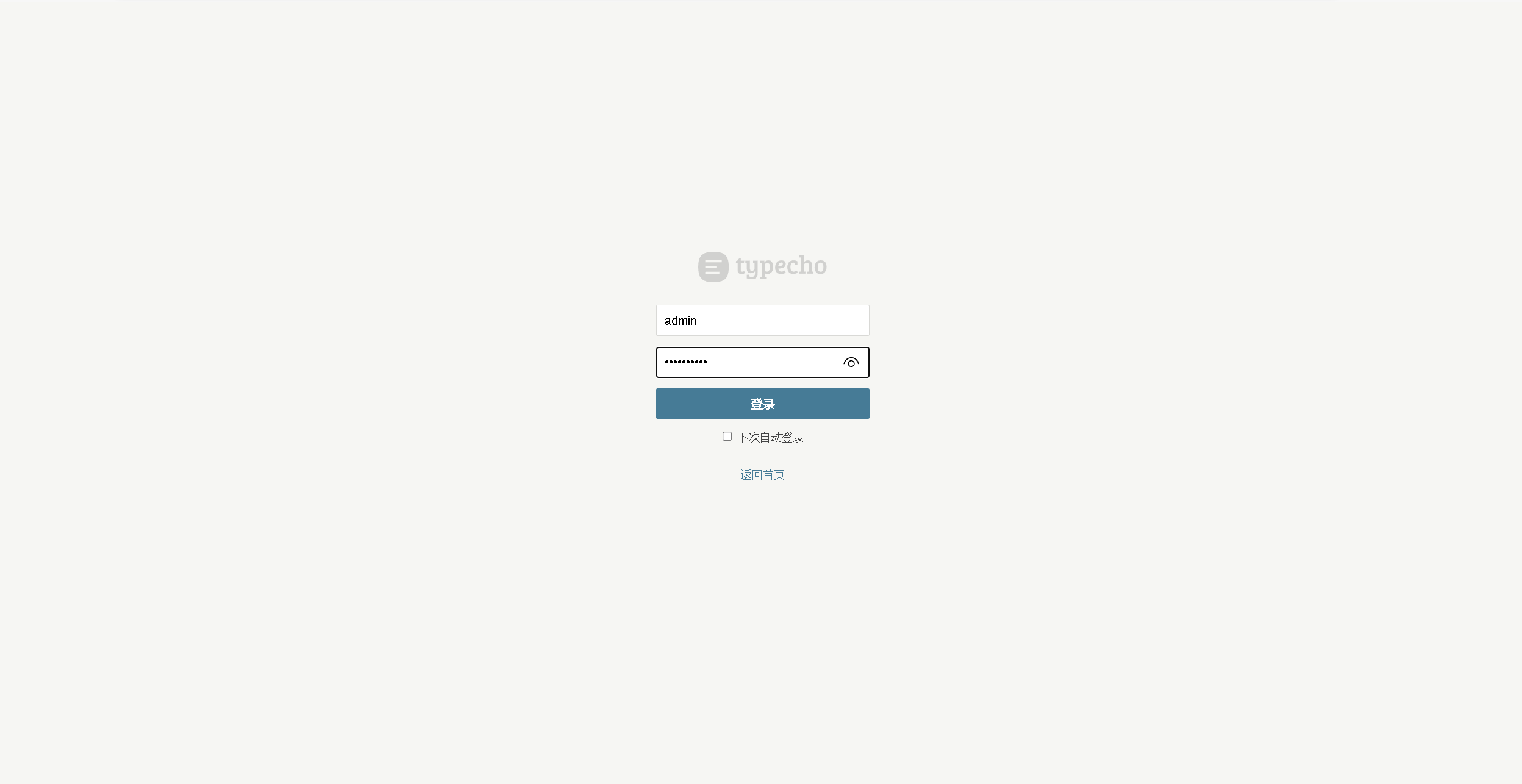
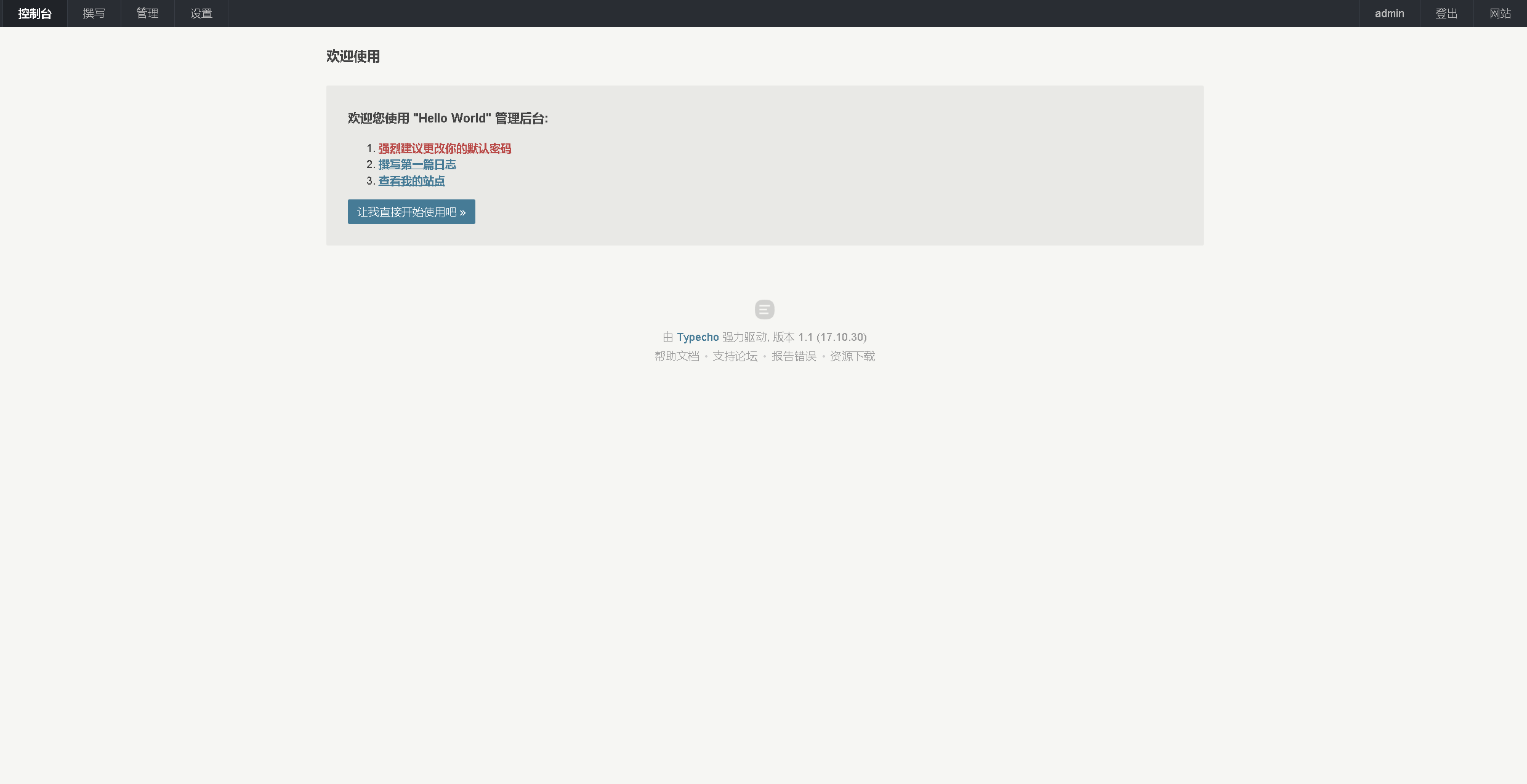
【玩转“云耀云服务器(HECS)”有奖征文来袭!惊喜大礼包激励等你来拿!】有奖征文第20期正在火热进行中:
https://bbs.huaweicloud.cn/blogs/391930
- 点赞
- 收藏
- 关注作者

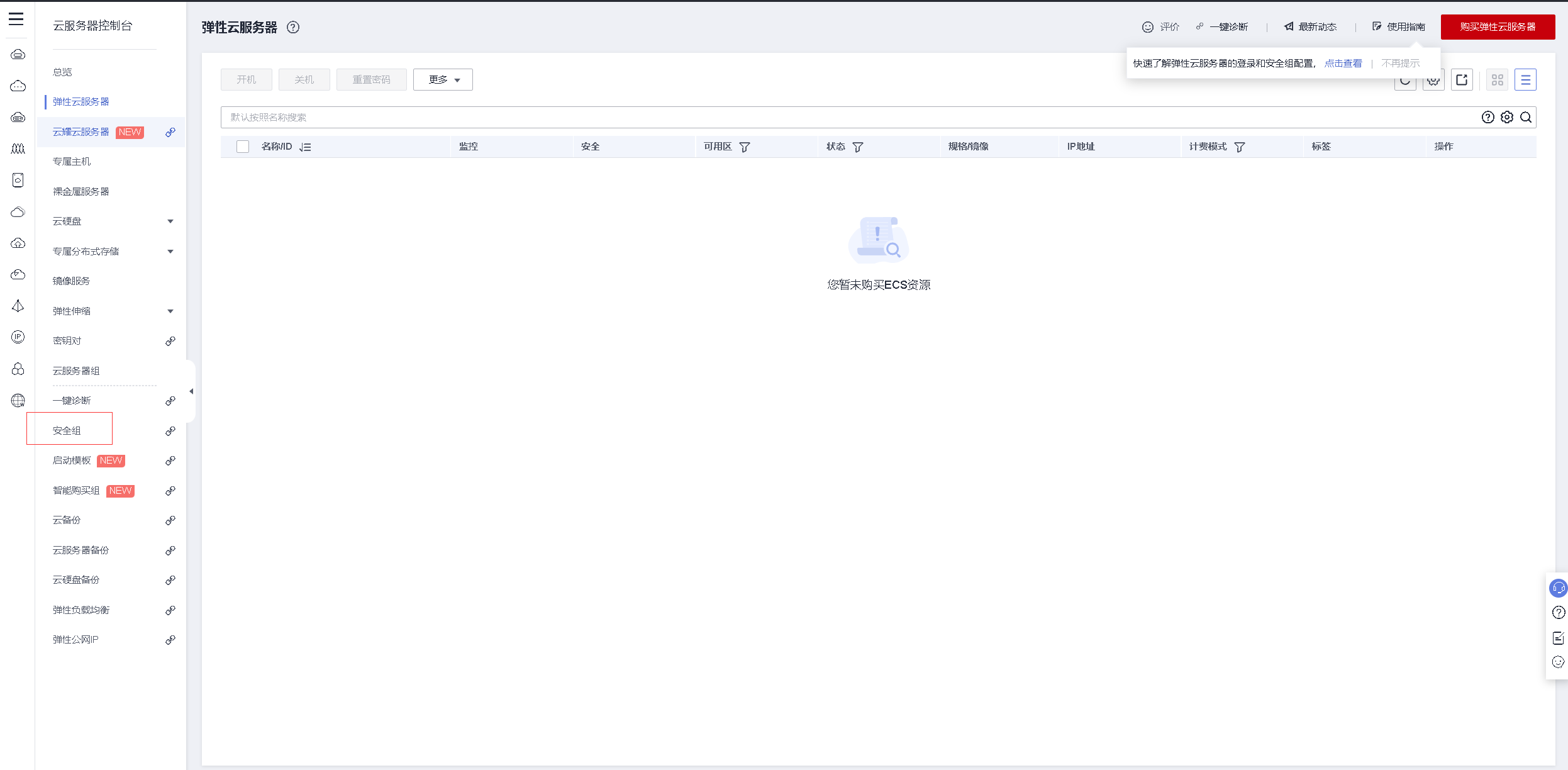
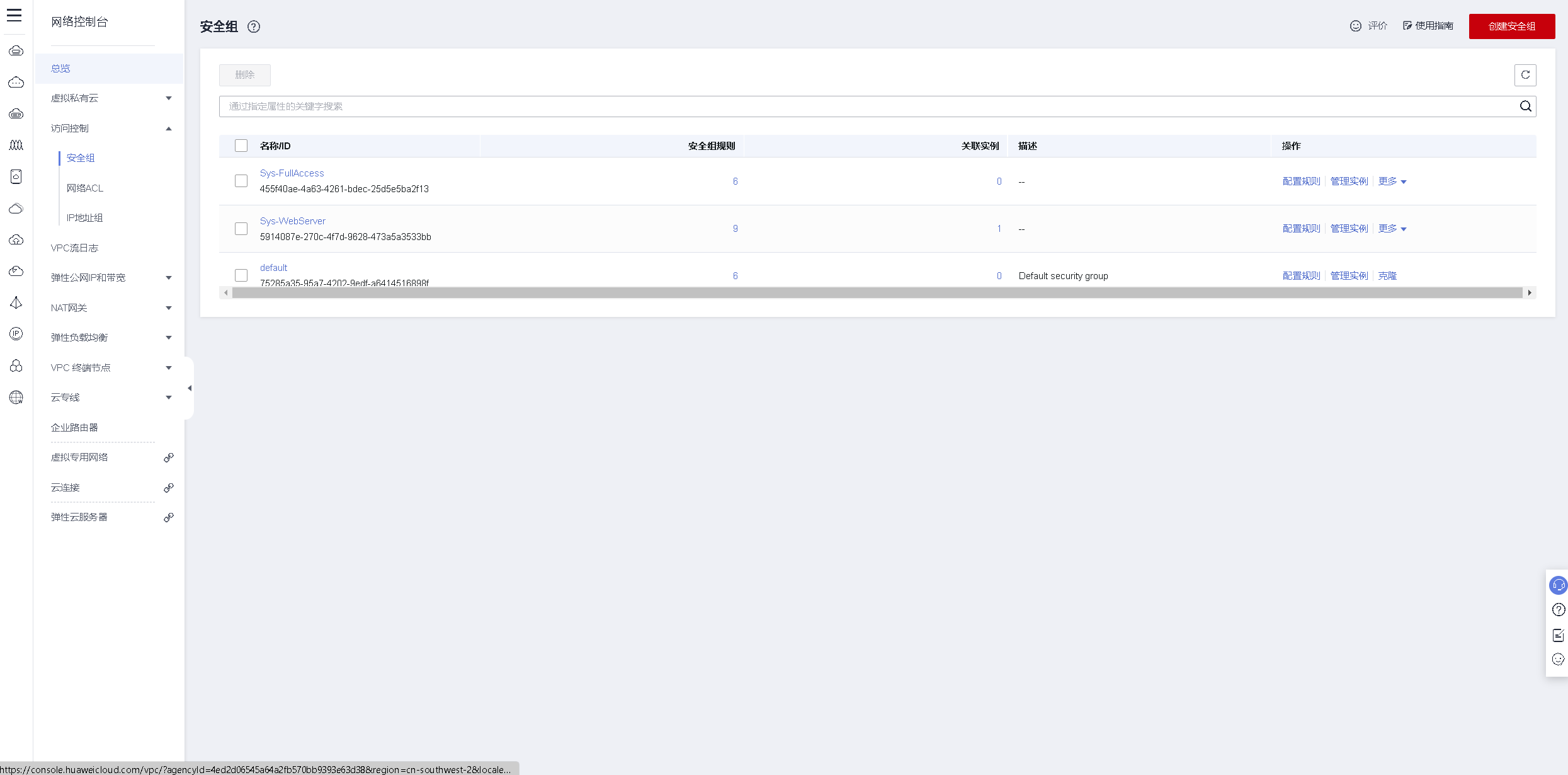

评论(0)