什么是jQuery及其学习方法2?【WEB前端大作战】
jQuery效果– toggle()
jQuery toggle() 方法用于在hide()和show()方法之间切换。它显示隐藏的元素并隐藏可见的元素。请参考以下语法:
$(selector).toggle(speed, callback);
toggle()效果是hide()和show()的组合。运行与执行hide()效果所执行的代码相同的代码,并打开控制台,然后尝试以下命令,看看会得到什么!
$("img").toggle()jQuery效果– fadeOut()
jQuery fadeOut()方法用于淡出所选元素。请参考以下语法:
$(selector).fadeOut(speed, callback);
让我们看一个例子:
<!DOCTYPE html>
<html>
<head>
<title> jQuery Tutorial</title>
<link rel="stylesheet" type="text/css" href="index.css">
<img src="data:image/gif;base64,R0lGODlhAQABAIAAAAAAAP///yH5BAEAAAAALAAAAAABAAEAAAIBRAA7" data-wp-preserve="%3Cscript%20type%3D%22text%2Fjavascript%22%20src%3D%22https%3A%2F%2Fcode.jquery.com%2Fjquery-3.3.1.min.js%22%3E%3C%2Fscript%3E" data-mce-resize="false" data-mce-placeholder="1" class="mce-object" width="20" height="20" alt="<script>" title="<script>" />
<img src="data:image/gif;base64,R0lGODlhAQABAIAAAAAAAP///yH5BAEAAAAALAAAAAABAAEAAAIBRAA7" data-wp-preserve="%3Cscript%20src%3D%22https%3A%2F%2Fcode.jquery.com%2Fui%2F1.12.1%2Fjquery-ui.min.js%22%20integrity%3D%22sha256-VazP97ZCwtekAsvgPBSUwPFKdrwD3unUfSGVYrahUqU%3D%22%20crossorigin%3D%22anonymous%22%3E%3C%2Fscript%3E" data-mce-resize="false" data-mce-placeholder="1" class="mce-object" width="20" height="20" alt="<script>" title="<script>" />
<link href="<a href="https://code.jquery.com/ui/1.10.4/themes/ui-lightness/jquery-ui.css">https://code.jquery.com/ui/1.10.4/themes/ui-lightness/jquery-ui.css</a>" rel="stylesheet">
</head>
<body>
<h1>jQuery Basics</h1>
By Edureka
<button>BYEEEEE</button>
<div class="puppers">
<img id="one"src="puppie/goldie.jpg" alt="Goldie">
<img id="two" src="puppie/husky.jpg" alt="Husky">
<img id="three" src="puppie/boxer.jpg" alt="Boxer">
</div>
<img src="data:image/gif;base64,R0lGODlhAQABAIAAAAAAAP///yH5BAEAAAAALAAAAAABAAEAAAIBRAA7" data-wp-preserve="%3Cscript%3E%0A%20%20%20%20%24(document).ready(function()%7B%0A%20%20%20%20%20%20%20%20%24(%22button%22).click(function()%7B%0A%20%20%20%20%20%20%20%20%20%20%20%20%24(%22%23one%22).fadeOut('slow')%3B%0A%20%20%20%20%20%20%20%20%20%20%20%20%24(%22%23two%22).fadeOut(%22fast%22)%3B%0A%20%20%20%20%20%20%20%20%20%20%20%20%24(%22%23three%22).fadeOut('slow')%3B%0A%20%20%20%20%20%20%20%20%7D)%3B%0A%20%20%20%20%7D)%3B%0A%3C%2Fscript%3E" data-mce-resize="false" data-mce-placeholder="1" class="mce-object" width="20" height="20" alt="<script>" title="<script>" />
</body>
</html>运行以上代码后,打开JavaScript控制台,然后单击“ BYEEE”按钮。这将使一张图片逐渐淡出()。
这是最终结果:
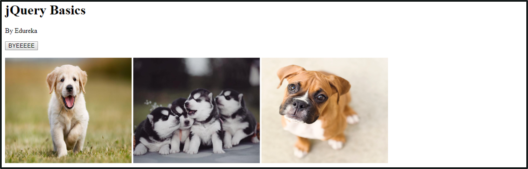
jQuery效果– fadeOut()输出– jQuery教程
jQuery效果– fadeIn()
jQuery fadeIn()方法用于淡入所选元素。请参考以下语法:
$(selector).fadeIn(speed, callback);
让我们看一个例子:
<!DOCTYPE html>
<html>
<head>
<title> jQuery Tutorial</title>
<link rel="stylesheet" type="text/css" href="index.css">
<img src="data:image/gif;base64,R0lGODlhAQABAIAAAAAAAP///yH5BAEAAAAALAAAAAABAAEAAAIBRAA7" data-wp-preserve="%3Cscript%20type%3D%22text%2Fjavascript%22%20src%3D%22https%3A%2F%2Fcode.jquery.com%2Fjquery-3.3.1.min.js%22%3E%3C%2Fscript%3E" data-mce-resize="false" data-mce-placeholder="1" class="mce-object" width="20" height="20" alt="<script>" title="<script>" />
<img src="data:image/gif;base64,R0lGODlhAQABAIAAAAAAAP///yH5BAEAAAAALAAAAAABAAEAAAIBRAA7" data-wp-preserve="%3Cscript%20src%3D%22https%3A%2F%2Fcode.jquery.com%2Fui%2F1.12.1%2Fjquery-ui.min.js%22%20integrity%3D%22sha256-VazP97ZCwtekAsvgPBSUwPFKdrwD3unUfSGVYrahUqU%3D%22%20crossorigin%3D%22anonymous%22%3E%3C%2Fscript%3E" data-mce-resize="false" data-mce-placeholder="1" class="mce-object" width="20" height="20" alt="<script>" title="<script>" />
<link href="<a href="https://code.jquery.com/ui/1.10.4/themes/ui-lightness/jquery-ui.css">https://code.jquery.com/ui/1.10.4/themes/ui-lightness/jquery-ui.css</a>" rel="stylesheet">
</head>
<body>
<h1>jQuery Basics</h1>
By Edureka
<img src="data:image/gif;base64,R0lGODlhAQABAIAAAAAAAP///yH5BAEAAAAALAAAAAABAAEAAAIBRAA7" data-wp-preserve="%3Cscript%3E%0A%20%20%20%20%20%20%20%20%24(document).ready(function()%7B%0A%20%20%20%20%20%20%20%20%20%20%20%20%24(%22button%22).click(function()%7B%0A%20%20%20%20%20%20%20%20%20%20%20%20%20%20%20%20%24(%22%23one%22).fadeIn()%3B%0A%20%20%20%20%20%20%20%20%20%20%20%20%20%20%20%20%24(%22%23two%22).fadeIn(%22slow%22)%3B%0A%20%20%20%20%20%20%20%20%20%20%20%20%20%20%20%20%24(%22%23three%22).fadeIn(3000)%3B%0A%20%20%20%20%20%20%20%20%20%20%20%20%7D)%3B%0A%20%20%20%20%20%20%20%20%7D)%3B%0A%3C%2Fscript%3E" data-mce-resize="false" data-mce-placeholder="1" class="mce-object" width="20" height="20" alt="<script>" title="<script>" />
<button>Namaste</button>
<div class="fade">
<div id="one" style="width:2200px;height:60px;display:none;background-color:orange;"></div>
<div id="two" style="width:2200px;height:60px;display:none;background-color:white;"></div>
<div id="three" style="width:2200px;height:60px;display:none;background-color:green;"></div>
</div>
</body>
</html>运行上述代码后,打开JavaScript控制台,然后单击“ Namaste”按钮。这将淡入淡出三个矩形,它们看起来像印度国旗。
这是最终结果:
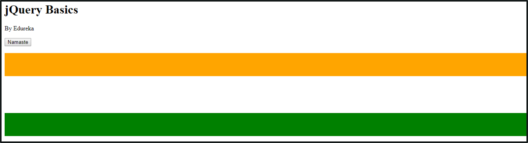
jQuery效果– fadeIn()输出– jQuery教程
jQuery效果– fadeToggle()
jQuery fadeToggle()方法用于在fadeIn()和fadeOut()方法之间切换。请参考以下语法:
$(selector).fadeToggle(speed, callback);
fadeToggle()效果是fadeOut()和fadeIn()的组合。运行与为fadeIn()效果执行的代码相同的代码,并打开控制台,然后尝试以下命令,看看会得到什么!
$("#one").fadeToggle()
$("#two").fadeToggle()
$("#three").fadeToggle()jQuery效果– slideDown()
jQuery slideDown()方法用于向下滑动选定的元素。请参考以下语法:
$(selector).slideDown(speed, callback);
让我们看一个例子:
<!DOCTYPE html>
<html>
<head>
<title> jQuery Tutorial</title>
<img src="data:image/gif;base64,R0lGODlhAQABAIAAAAAAAP///yH5BAEAAAAALAAAAAABAAEAAAIBRAA7" data-wp-preserve="%3Cscript%20type%3D%22text%2Fjavascript%22%20src%3D%22https%3A%2F%2Fcode.jquery.com%2Fjquery-3.3.1.min.js%22%3E%3C%2Fscript%3E" data-mce-resize="false" data-mce-placeholder="1" class="mce-object" width="20" height="20" alt="<script>" title="<script>" />
<img src="data:image/gif;base64,R0lGODlhAQABAIAAAAAAAP///yH5BAEAAAAALAAAAAABAAEAAAIBRAA7" data-wp-preserve="%3Cscript%20src%3D%22https%3A%2F%2Fcode.jquery.com%2Fui%2F1.12.1%2Fjquery-ui.min.js%22%20integrity%3D%22sha256-VazP97ZCwtekAsvgPBSUwPFKdrwD3unUfSGVYrahUqU%3D%22%20crossorigin%3D%22anonymous%22%3E%3C%2Fscript%3E" data-mce-resize="false" data-mce-placeholder="1" class="mce-object" width="20" height="20" alt="<script>" title="<script>" />
<link href="<a href="https://code.jquery.com/ui/1.10.4/themes/ui-lightness/jquery-ui.css">https://code.jquery.com/ui/1.10.4/themes/ui-lightness/jquery-ui.css</a>" rel="stylesheet">
</head>
<body>
<h1>jQuery Basics</h1>
By Edureka
<button id="one">Slide</button>
<div id="div1" style="width:90px;height:60px;display:none;background-color:orange;"></div>
<img src="data:image/gif;base64,R0lGODlhAQABAIAAAAAAAP///yH5BAEAAAAALAAAAAABAAEAAAIBRAA7" data-wp-preserve="%3Cscript%3E%20%0A%20%20%20%20%20%20%20%20%20%20%20%20%24(%22%23one%22).on(%22click%22%2Cfunction()%7B%0A%20%20%20%20%20%20%20%20%20%20%20%20%20%20%20%20%24(%22%23div1%22).slideDown(%22slow%22)%0A%20%20%20%20%20%20%20%20%20%20%20%20%7D)%3B%0A%20%20%20%20%3C%2Fscript%3E" data-mce-resize="false" data-mce-placeholder="1" class="mce-object" width="20" height="20" alt="<script>" title="<script>" />
</body>
</html>运行以上代码后,打开JavaScript控制台,然后单击“幻灯片”按钮。这将slideDown()一个小盒子。
这是最终结果:

jQuery效果– slideDown()输出– jQuery教程
jQuery效果– slideUp()
jQuery slideUp()方法用于向上滑动选定的元素。请参考以下语法:
$(selector).slideUp(speed, callback);
让我们看一个例子:
<!DOCTYPE html>
<html>
<head>
<title> jQuery Tutorial</title>
<img src="data:image/gif;base64,R0lGODlhAQABAIAAAAAAAP///yH5BAEAAAAALAAAAAABAAEAAAIBRAA7" data-wp-preserve="%3Cscript%20type%3D%22text%2Fjavascript%22%20src%3D%22https%3A%2F%2Fcode.jquery.com%2Fjquery-3.3.1.min.js%22%3E%3C%2Fscript%3E" data-mce-resize="false" data-mce-placeholder="1" class="mce-object" width="20" height="20" alt="<script>" title="<script>" />
<img src="data:image/gif;base64,R0lGODlhAQABAIAAAAAAAP///yH5BAEAAAAALAAAAAABAAEAAAIBRAA7" data-wp-preserve="%3Cscript%20src%3D%22https%3A%2F%2Fcode.jquery.com%2Fui%2F1.12.1%2Fjquery-ui.min.js%22%20integrity%3D%22sha256-VazP97ZCwtekAsvgPBSUwPFKdrwD3unUfSGVYrahUqU%3D%22%20crossorigin%3D%22anonymous%22%3E%3C%2Fscript%3E" data-mce-resize="false" data-mce-placeholder="1" class="mce-object" width="20" height="20" alt="<script>" title="<script>" />
<link href="<a href="https://code.jquery.com/ui/1.10.4/themes/ui-lightness/jquery-ui.css">https://code.jquery.com/ui/1.10.4/themes/ui-lightness/jquery-ui.css</a>" rel="stylesheet">
</head>
<body>
<h1>jQuery Basics</h1>
By Edureka
<button id="one">Slide</button>
<div id="div1" style="width:90px;height:60px;background-color:orange;"></div>
<img src="data:image/gif;base64,R0lGODlhAQABAIAAAAAAAP///yH5BAEAAAAALAAAAAABAAEAAAIBRAA7" data-wp-preserve="%3Cscript%3E%20%0A%20%20%20%20%20%20%20%20%20%20%20%20%24(%22%23one%22).on(%22click%22%2Cfunction()%7B%0A%20%20%20%20%20%20%20%20%20%20%20%20%20%20%20%20%24(%22%23div1%22).slideUp(%22slow%22)%0A%20%20%20%20%20%20%20%20%20%20%20%20%7D)%3B%0A%20%20%20%20%3C%2Fscript%3E" data-mce-resize="false" data-mce-placeholder="1" class="mce-object" width="20" height="20" alt="<script>" title="<script>" />
</body>
</html>运行以上代码后,打开JavaScript控制台,然后单击“幻灯片”按钮。这将把slideUp()框。
这是最终结果:

jQuery效果– slideUp()输出– jQuery教程
jQuery效果– slideToggle()
jQuery slideToggle()方法用于在slideDown()和slideUp()方法之间切换。请参考以下语法:
$(selector).slideToggle(speed, callback);
slideToggle()效果是slideDown()和slideUp()的组合。运行与对slideUp()效果执行的代码相同的代码,并打开控制台,然后尝试以下命令,看看会得到什么!
$("#div1").slideToggle("slow")jQuery UI
有几种jQuery小部件和效果,我将介绍最常用的效果。我将在jQuery UI下介绍以下内容:
jQuery UI – draggable()
jQuery UI draggable()方法用于使任何DOM元素可拖动。元素可拖动后,您可以将其拖动到html页面中的任何位置。请参考以下语法:
$(selector).draggable();
让我们看一个例子:
<!DOCTYPE html>
<html>
<head>
<title> jQuery Tutorial</title>
<img src="data:image/gif;base64,R0lGODlhAQABAIAAAAAAAP///yH5BAEAAAAALAAAAAABAAEAAAIBRAA7" data-wp-preserve="%3Cscript%20type%3D%22text%2Fjavascript%22%20src%3D%22https%3A%2F%2Fcode.jquery.com%2Fjquery-3.3.1.min.js%22%3E%3C%2Fscript%3E" data-mce-resize="false" data-mce-placeholder="1" class="mce-object" width="20" height="20" alt="<script>" title="<script>" />
<img src="data:image/gif;base64,R0lGODlhAQABAIAAAAAAAP///yH5BAEAAAAALAAAAAABAAEAAAIBRAA7" data-wp-preserve="%3Cscript%20src%3D%22https%3A%2F%2Fcode.jquery.com%2Fui%2F1.12.1%2Fjquery-ui.min.js%22%20integrity%3D%22sha256-VazP97ZCwtekAsvgPBSUwPFKdrwD3unUfSGVYrahUqU%3D%22%20crossorigin%3D%22anonymous%22%3E%3C%2Fscript%3E" data-mce-resize="false" data-mce-placeholder="1" class="mce-object" width="20" height="20" alt="<script>" title="<script>" />
<link href="<a href="https://code.jquery.com/ui/1.10.4/themes/ui-lightness/jquery-ui.css">https://code.jquery.com/ui/1.10.4/themes/ui-lightness/jquery-ui.css</a>" rel="stylesheet">
</head>
<body>
<h1>jQuery Basics</h1>
By Edureka
<img src="data:image/gif;base64,R0lGODlhAQABAIAAAAAAAP///yH5BAEAAAAALAAAAAABAAEAAAIBRAA7" data-wp-preserve="%3Cstyle%3E%20%20%0A%20%20%20%20%20%20%20%20%20%20%20%20%23drag%20%0A%20%20%20%20%20%20%20%20%20%20%20%20%7B%20width%3A%20150px%3B%0A%20%20%20%20%20%20%20%20%20%20%20%20%20%20height%3A%2060px%3B%20%0A%20%20%20%20%20%20%20%20%20%20%20%20%20%20padding%3A%200.5em%3B%20%0A%20%20%20%20%20%20%20%20%20%20%20%20%20%20background%3A%20blueviolet%3B%0A%20%20%20%20%20%20%20%20%20%20%20%20%7D%20%20%0A%3C%2Fstyle%3E" data-mce-resize="false" data-mce-placeholder="1" class="mce-object" width="20" height="20" alt="<style>" title="<style>" />
<img src="data:image/gif;base64,R0lGODlhAQABAIAAAAAAAP///yH5BAEAAAAALAAAAAABAAEAAAIBRAA7" data-wp-preserve="%3Cscript%3E%20%20%0A%20%20%20%20%20%20%20%20%20%20%20%20%24(function()%20%7B%20%20%0A%20%20%20%20%20%20%20%20%20%20%20%20%20%20%24(%22%23drag%22).draggable()%3B%20%20%0A%20%20%20%20%20%20%20%20%20%20%20%20%7D)%3B%20%20%0A%3C%2Fscript%3E" data-mce-resize="false" data-mce-placeholder="1" class="mce-object" width="20" height="20" alt="<script>" title="<script>" />
<div id="drag">
Drag me around with you
</div>
</body>
</html>运行上述代码后,打开JavaScript控制台并尝试通过单击并按住矩形来移动它。发生这种情况是由于draggable()UI。自己尝试,这很有趣!
这是最终结果:

jQuery UI – draggable()输出– jQuery教程
jQuery UI – droppable()
jQuery UI方便您使用droppable()方法使任何DOM元素可拖放到指定目标。请参考以下语法:
$(selector).droppable();
让我们看一个例子:
<!DOCTYPE html>
<html>
<head>
<title> jQuery Tutorial</title>
<link rel="stylesheet" type="text/css" href="index.css">
<img src="data:image/gif;base64,R0lGODlhAQABAIAAAAAAAP///yH5BAEAAAAALAAAAAABAAEAAAIBRAA7" data-wp-preserve="%3Cscript%20type%3D%22text%2Fjavascript%22%20src%3D%22https%3A%2F%2Fcode.jquery.com%2Fjquery-3.3.1.min.js%22%3E%3C%2Fscript%3E" data-mce-resize="false" data-mce-placeholder="1" class="mce-object" width="20" height="20" alt="<script>" title="<script>" />
<img src="data:image/gif;base64,R0lGODlhAQABAIAAAAAAAP///yH5BAEAAAAALAAAAAABAAEAAAIBRAA7" data-wp-preserve="%3Cscript%20src%3D%22https%3A%2F%2Fcode.jquery.com%2Fui%2F1.12.1%2Fjquery-ui.min.js%22%20integrity%3D%22sha256-VazP97ZCwtekAsvgPBSUwPFKdrwD3unUfSGVYrahUqU%3D%22%20crossorigin%3D%22anonymous%22%3E%3C%2Fscript%3E" data-mce-resize="false" data-mce-placeholder="1" class="mce-object" width="20" height="20" alt="<script>" title="<script>" />
<link href="<a href="https://code.jquery.com/ui/1.10.4/themes/ui-lightness/jquery-ui.css">https://code.jquery.com/ui/1.10.4/themes/ui-lightness/jquery-ui.css</a>" rel="stylesheet">
</head>
<body>
<h1>jQuery Basics</h1>
By Edureka
<img id="img1" src="puppie/goldie.jpg" alt="Goldie">
<img src="data:image/gif;base64,R0lGODlhAQABAIAAAAAAAP///yH5BAEAAAAALAAAAAABAAEAAAIBRAA7" data-wp-preserve="%3Cstyle%3E%20%0A%20%20%20%20%20%20%20%20%20%20%20%20%23drop%20%7B%20%20%20%0A%20%20%20%20%20%20%20%20%20%20%20%20%20%20%20width%3A%20400px%3B%20%0A%20%20%20%20%20%20%20%20%20%20%20%20%20%20%20height%3A%20400px%3B%0A%20%20%20%20%20%20%20%20%20%20%20%20%20%20%20float%3A%20right%3B%20%20%20%0A%20%20%20%20%20%20%20%20%20%20%20%20%20%20%20background-color%3Aaquamarine%3B%20%20%20%20%20%20%0A%20%20%20%20%20%20%20%20%20%20%20%20%7D%20%20%0A%3C%2Fstyle%3E" data-mce-resize="false" data-mce-placeholder="1" class="mce-object" width="20" height="20" alt="<style>" title="<style>" />
<img src="data:image/gif;base64,R0lGODlhAQABAIAAAAAAAP///yH5BAEAAAAALAAAAAABAAEAAAIBRAA7" data-wp-preserve="%3Cscript%3E%20%20%0A%20%20%20%20%20%20%20%20%20%20%20%20%24(function()%20%7B%20%20%0A%20%20%20%20%20%20%20%20%20%20%20%20%20%20%20%24(%22%23img1%22).draggable()%3B%20%20%0A%20%20%20%20%20%20%20%20%20%20%20%20%20%20%20%24(%22%23drop%22).droppable()%3B%20%20%0A%20%20%20%20%20%20%20%20%20%20%20%20%7D)%3B%20%20%0A%3C%2Fscript%3E" data-mce-resize="false" data-mce-placeholder="1" class="mce-object" width="20" height="20" alt="<script>" title="<script>" />
<div id="drop">
MyHome
</div>
</body>
</html>
</html>运行上面的代码后,打开JavaScript控制台并尝试通过单击并按住该图像将其移动,然后将其放在MyHome图标上。发生这种情况是因为droppable()UI。自己尝试,这很有趣!
这是最终结果:
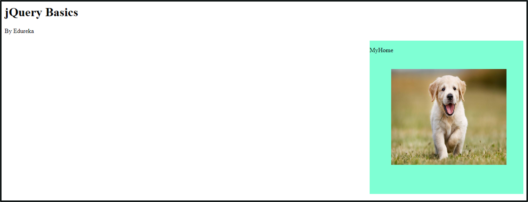
jQuery UI – droppable()输出– jQuery教程
jQuery UI – datepicker()
jQuery UI datepicker小部件使用户可以轻松直观地输入日期。请参考以下语法:
$(selector).datepicker();
让我们看一个例子:
<!DOCTYPE html>
<html>
<head>
<title> jQuery Tutorial</title>
<link rel="stylesheet" type="text/css" href="index.css">
<img src="data:image/gif;base64,R0lGODlhAQABAIAAAAAAAP///yH5BAEAAAAALAAAAAABAAEAAAIBRAA7" data-wp-preserve="%3Cscript%20type%3D%22text%2Fjavascript%22%20src%3D%22https%3A%2F%2Fcode.jquery.com%2Fjquery-3.3.1.min.js%22%3E%3C%2Fscript%3E" data-mce-resize="false" data-mce-placeholder="1" class="mce-object" width="20" height="20" alt="<script>" title="<script>" />
<img src="data:image/gif;base64,R0lGODlhAQABAIAAAAAAAP///yH5BAEAAAAALAAAAAABAAEAAAIBRAA7" data-wp-preserve="%3Cscript%20src%3D%22https%3A%2F%2Fcode.jquery.com%2Fui%2F1.12.1%2Fjquery-ui.min.js%22%20integrity%3D%22sha256-VazP97ZCwtekAsvgPBSUwPFKdrwD3unUfSGVYrahUqU%3D%22%20crossorigin%3D%22anonymous%22%3E%3C%2Fscript%3E" data-mce-resize="false" data-mce-placeholder="1" class="mce-object" width="20" height="20" alt="<script>" title="<script>" />
<link href="<a href="https://code.jquery.com/ui/1.10.4/themes/ui-lightness/jquery-ui.css">https://code.jquery.com/ui/1.10.4/themes/ui-lightness/jquery-ui.css</a>" rel="stylesheet">
</head>
<body>
<h1>jQuery Basics</h1>
By Edureka
<input id="date" type="text" size="10">
<img src="data:image/gif;base64,R0lGODlhAQABAIAAAAAAAP///yH5BAEAAAAALAAAAAABAAEAAAIBRAA7" data-wp-preserve="%3Cscript%3E%0A%20%20%20%20%20%20%20%20%24('%23date').datepicker()%0A%3C%2Fscript%3E" data-mce-resize="false" data-mce-placeholder="1" class="mce-object" width="20" height="20" alt="<script>" title="<script>" />
</body>
</html>运行上述代码后,打开JavaScript控制台并输入日期,该日期将显示在日历上,如下所示。
这是最终结果:
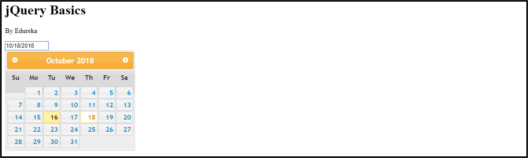
jQuery UI – datepicker()输出– jQuery教程
至此,我们结束了本博客的结尾。希望您能从中找到有用的信息,并继续关注有关Web开发的更多教程。
- 点赞
- 收藏
- 关注作者


评论(0)