张小白Electron for Windows安装手记
Electron是个基于JavaScript、HTML和CSS的跨平台的桌面应用程序的框架。
在Windows下安装Electron的过程如下:
首先确保node.js正常安装。
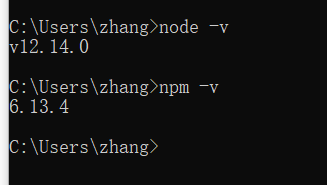
然后可以使用npm install electron -g 进行安装:

但是你会发现,在electron安装过程中,它会自动解析出一个install.js文件,并且执行这个文件(上图中 node install.js部分),而这个文件执行中会链接 13.250.177.223:443这个端口。而笔者这个端口一般是连不上的(类似github的网站就从来没好连过)。
所以,在这种情况下,需要修改windows系统中npm的配置:在 用户目录下有个.npmrc的文件

使用VSCode编辑这个文件
增加以下内容:(镜像源可以用华为云的,也可以用马云的。。。。)
registry=https://mirrors.huaweicloud.cn/repository/npm/
# registry=https://registry.npm.taobao.org
sass_binary_site=https://mirrors.huaweicloud.cn/node-sass/
# sass_binary_site=https://npm.taobao.org/mirrors/node-sass/
phantomjs_cdnurl=http://npm.taobao.org/mirrors/phantomjs
ELECTRON_MIRROR=http://npm.taobao.org/mirrors/electron/然后,根据前一张图的提示,先把需要连接github的core-js装了。
npm install core-js -g
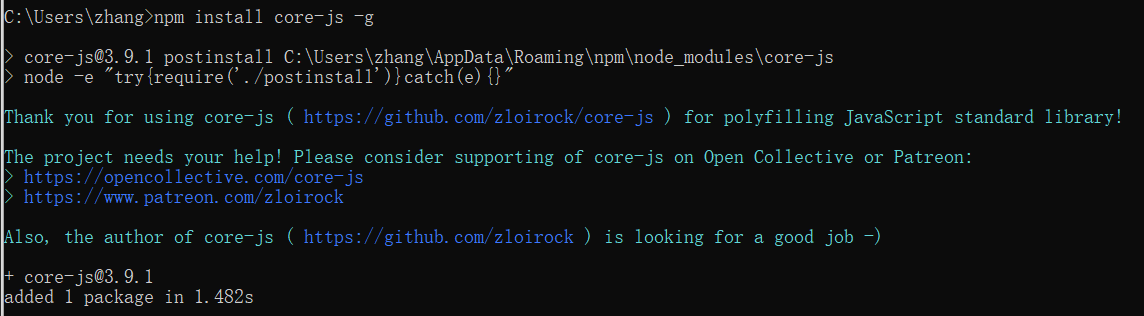
最好再装个typescript:
npm install typescript -g

然后,为了看清楚electron的安装过程,使用 npm install --verbose electron -g

...
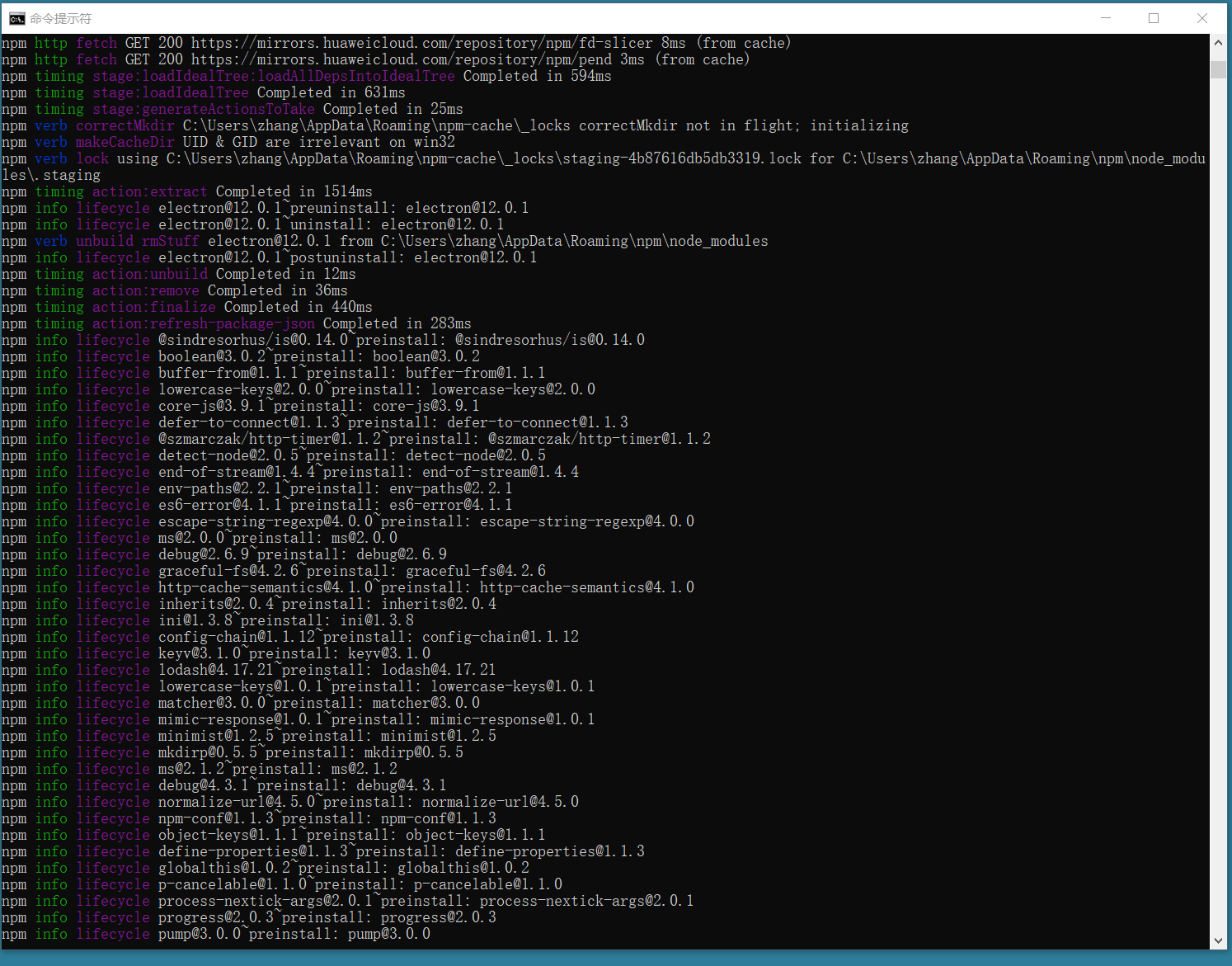
...
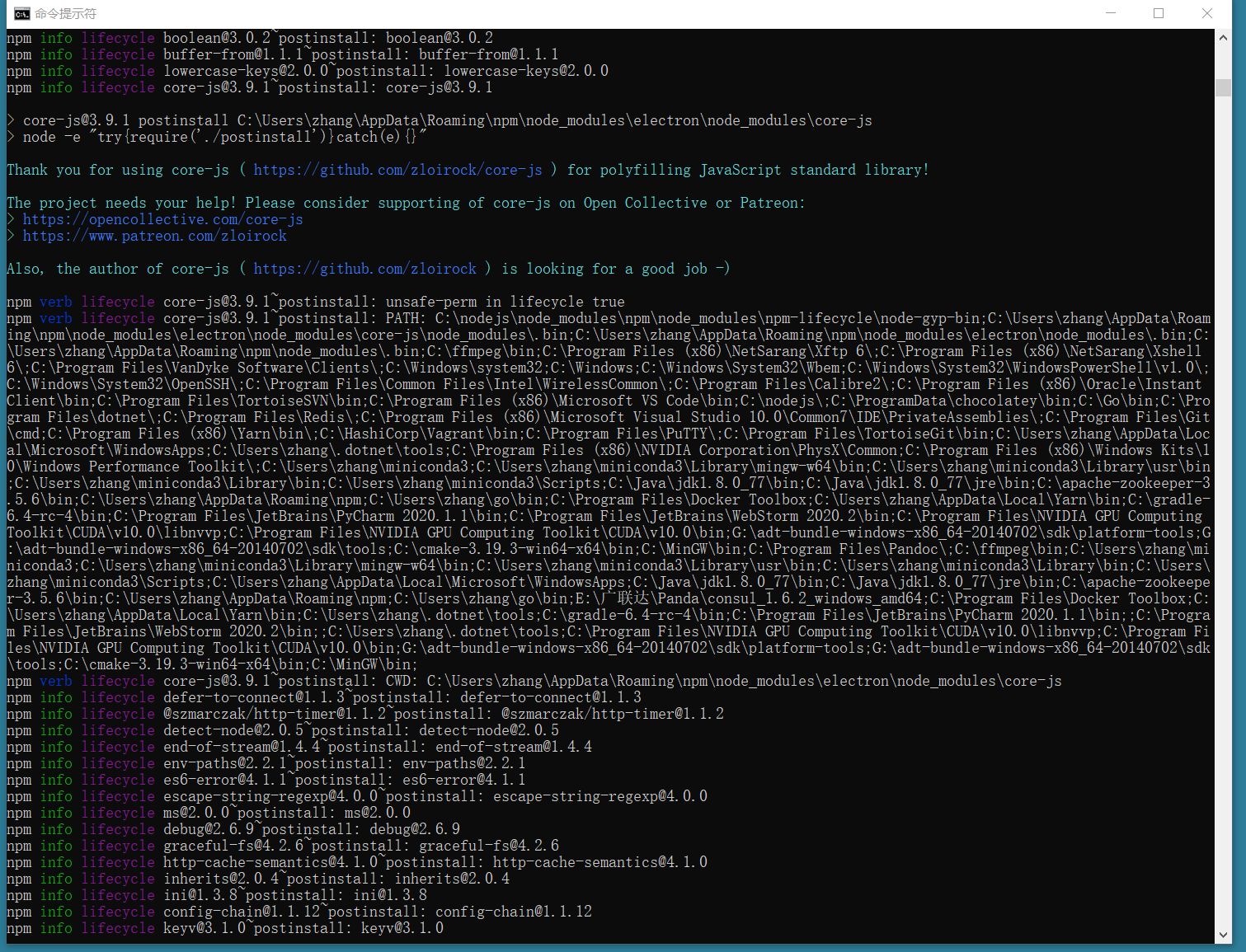
...
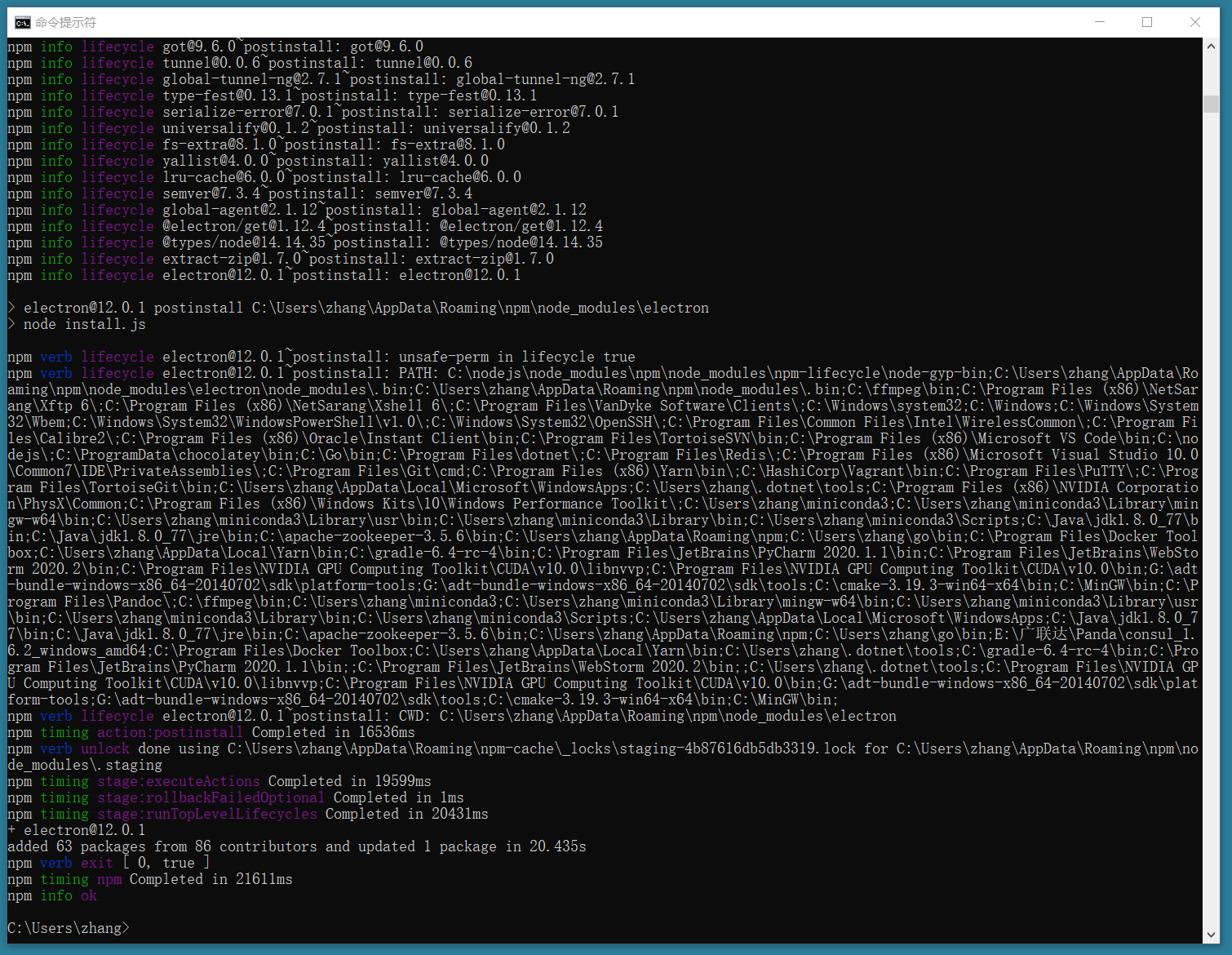
终于可以无故障的安装成功。
再用官方的例子(http://www.electronjs.org/docs/tutorial/quick-start )试一下吧:

使用vscode打开my-electron-app这个文件夹,分别创建 main.js,index.html
main.js
const { app, BrowserWindow } = require('electron')
const path = require('path')
function createWindow () {
const win = new BrowserWindow({
width: 800,
height: 600,
webPreferences: {
preload: path.join(__dirname, 'preload.js')
}
})
win.loadFile('index.html')
}
app.whenReady().then(() => {
createWindow()
app.on('activate', () => {
if (BrowserWindow.getAllWindows().length === 0) {
createWindow()
}
})
)
app.on('window-all-closed', () => {
if (process.platform !== 'darwin') {
app.quit()
}
})
index.html
<!DOCTYPE html>
<html>
<head>
<meta charset="UTF-8">
<title>Hello World!</title>
<meta http-equiv="Content-Security-Policy" content="script-src 'self' 'unsafe-inline';" />
</head>
<body style="background: white;">
<h1>Hello World!</h1>
<p>
We are using Node.js <span id="node-version"></span>,
Chromium <span id="chrome-version"></span>,
and Electron <span id="electron-version"></span>.
</p>
</body>
</html>
并修改前面使用npm init生成好的package.json文件:
{
"name": "my-electron-app",
"version": "1.0.0",
"description": "My Electron app",
"main": "main.js",
"scripts": {
"start": "electron ."
},
"keywords": [],
"author": "Zhang Hui",
"license": "ISC"
}
在vscode的终端启动
npm start
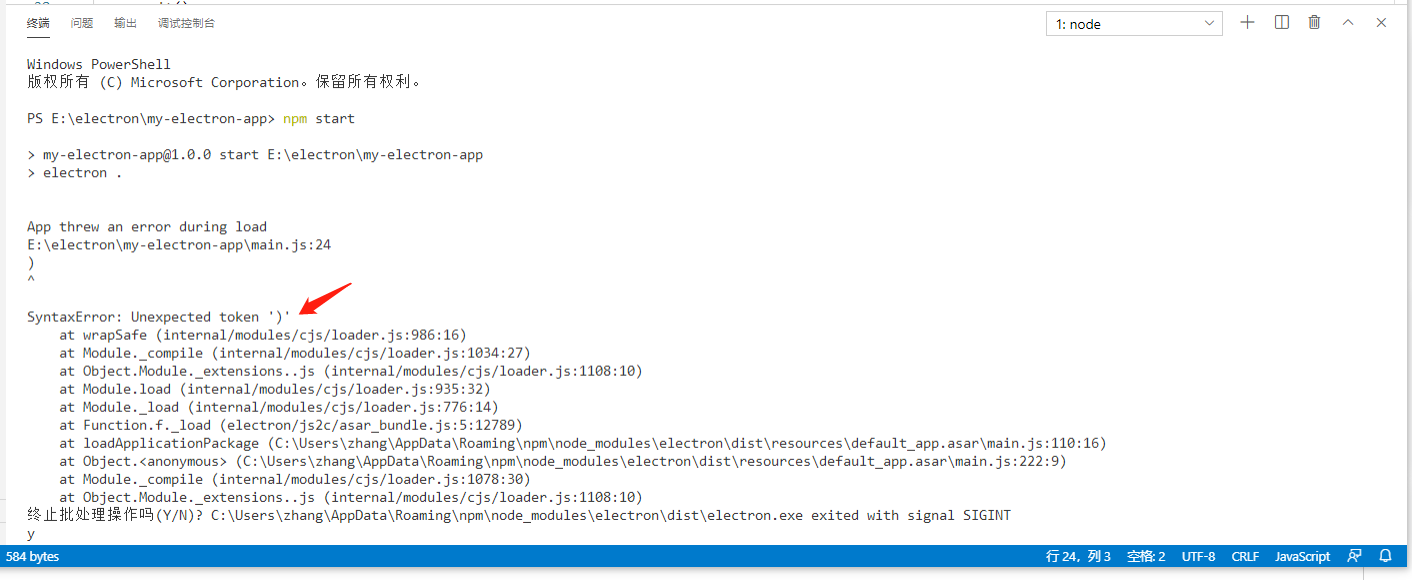
你会发现官方例子中,main.js居然少了个括号。
贴上官方截图:
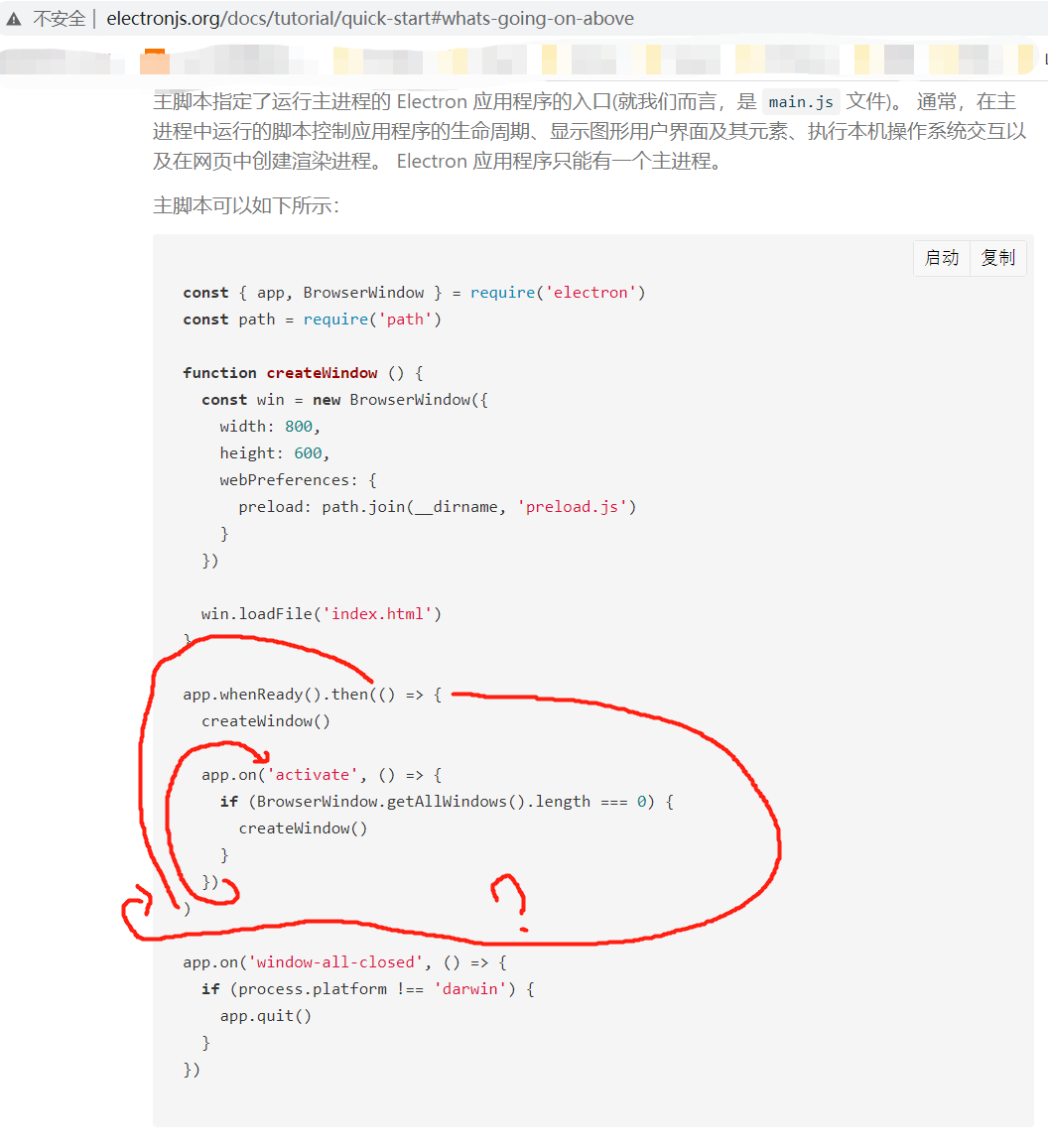

机智如你的张小白,补上这个括号。
再重新npm start
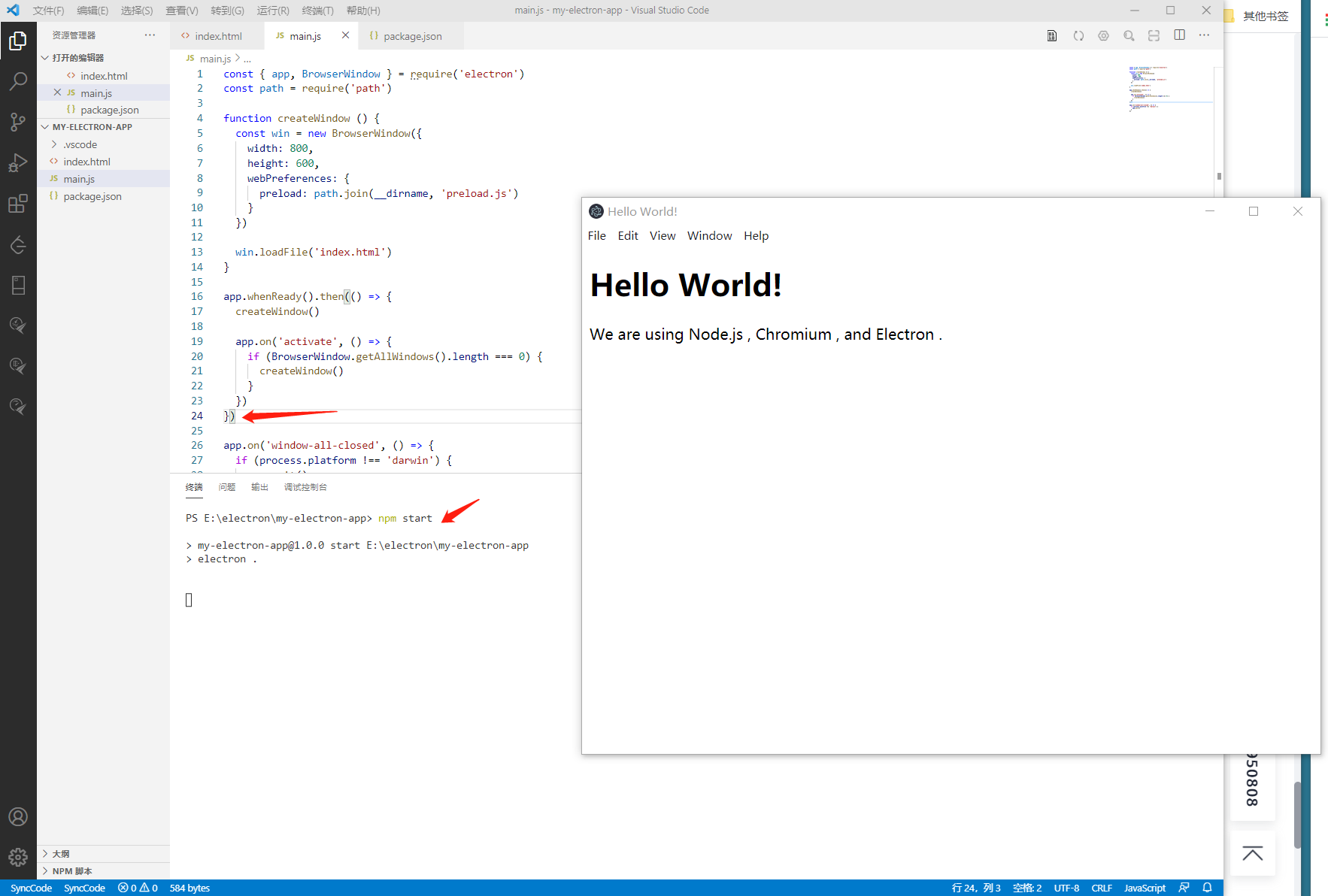
一个桌面程序就此产生了。
是不是很简单?(如果你会趟坑的话。。。)
如果大家有兴趣的话,应该也可以参考这个过程在 ubuntu 18.04上试验electron在Linux上的效果的。(我猜能行!)
(全文完,谢谢阅读)
- 点赞
- 收藏
- 关注作者


评论(0)